Issue
When you try connecting your Samsung Gear S2, Gear S3 or Gear Sport smartwatch to
a smartphone that has less than 1.5GB of RAM for the first time, you are in for a nasty surprise; although you can find and install Galaxy Wearable application from Google Play store onto your device, it will be unable to successfully connect your smartphone and the Gear S2 / Gear S3 / Gear Sport.
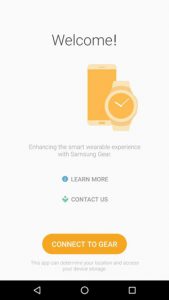
If you try to connect Gear S2 / Gear S3 / Gear Sport to your device manually, that is directly from phone’s bluetooth settings, the phone is able to find Gear S2 / Gear S3 / Gear Sport and even initiates the pairing process together with the “Confirm passkey xxxxxx to pair with Gear S2.” or “Confirm passkey xxxxxx to pair with Gear S3.” message. After you confirm the bluetooth pairing request, a “setting up…” text is displayed on your Gear S2 / Gear S3 / Gear Sport watch but the process doesn’t succeed. The connecting process between the smartphone and Gear S2 / Gear S3 / Gear Sport needs to be performed from within the Galaxy Wearable app in order to be successfully completed.
The reason why Galaxy Wearable app is unable to find and pair the Gear S2 / Gear S3 / Gear Sport with devices that have less than 1.5GB of RAM is the Galaxy Wearable app itself; the developers at Samsung enforced a minimum RAM requirement check into the app. When Galaxy Wearable app is run on the devices that have less than 1.5GB of RAM, it is only able to find and pair with Samsung accessories such as Gear Triathlon S/M, Gear IconX R/L and Gear Circle but not the Gear S2 / Gear S3 / Gear Sport.
I suspect the reason for their decision is they have encountered some performance issues on some of less capable smartphones during the testing phase and decided to drop support for the mentioned devices altogether to prevent potential complaints from customers.
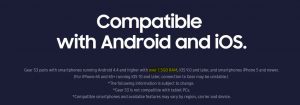
Solution
I was able to disable the minimum RAM requirement check from the Galaxy Wearable app and thus make it work on whole range of Android smartphones that have less than 1.5GB of RAM. This was accomplished by decompiling the Galaxy Wearable apk, modifying the rules.xml file (adding hostMinMemory=”0″ syntax), recompiling and re-signing it.
Beside the Galaxy Wearable app, Gear S2 / Gear S3 / Gear Sport also requires two additional apps to be installed on the smartphone in order to connect and function as intended; Samsung Accessory Service and Gear S plugin. These apps also had to be re-signed, since they wouldn’t install successfully if downloaded directly from Google Play Store, when there is a re-signed Galaxy Wearable app installed on the system.
I would like to point out that the integrity of the Galaxy Wearable app wasn’t compromised in any way since I didn’t do any other changes, beside disabling the minimum RAM requirement check before it initiates the pairing process.
Modified app works the same as the one downloaded from the Google Play store.
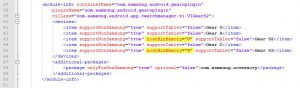
Compatible devices
The modified Galaxy Wearable app should work on a whole range of Android smartphones (Android 4.4 Kitkat, 5.x Lollipop, 6.x Marshmallow, 7.x Nougat). Please note that synchronization with Samsung Health / S-Health app will not work with modified Galaxy Wearable app (click here for more information). For Samsung phones ROOT is required.
Below is the list of devices that are known to be working with the modified Galaxy Wearable app and Samsung Gear S2 / Gear S3 / Gear Sport smartwatch:
- ALCATEL Pixi Unite A466BG (Android 6.0, 1GB of RAM)
- LG G2 mini (Android 4.4.2, 1GB RAM)
- LG G3 (Android 6.0, 2GB / 3GB RAM)
- LG G4 Stylus H542 (Android 5.1, 1GB RAM)
- LG Ultimate 2 L41C (Android 4.4, 1GB RAM)
- LG Zone X180G (Android 5.1, 1GB RAM)
- HTC One Mini (Android 4.4.2, 1GB RAM)
- HTC One Mini 2 (Android 4.4.2, 1GB RAM)
- HTC Desire 626G+ dual sim (Android 4.4.2, 1GB RAM)
- Motorola Moto G (1st Generation) (Android 4.4.4, 1GB RAM)
- Motorola Moto G3 (Android 5.1.1/6.0, version with 1GB of RAM)
- Motorola Moto g5 Plus (Android 7.0, 2GB of RAM)
- Motorola Moto E (Android 5.1, 1GB of RAM)
- Motorola Photon Q 4G LTE XT897 (Lineage OS Marshmallow, 1GB of RAM)
- BQ Aquaris A4.5 (Android 6.0, 1GB of RAM)
- Sonim XP7 (Android 4.4.2, 1GB RAM)
- Sony Xperia M2 (Android 5.1, 1GB RAM)
*The list will expand as more compatible devices are reported by users.
*Synchronization with Samsung Health / S-Health app doesn’t work
Workout and lifestyle data from the Gear S2 / Gear S3 / Gear Sport doesn’t show in Samsung Health app on the smartphone. Reason for this is that Samsung Health app checks signature of Gear S Plugin and refuses to sync or exchange data with it, because it wasn’t signed by Samsung. On non-rooted phones only workaround is to use other exercise tracking apps such as Endomondo, MapMyRun or Under Armour Record for Gear S2 / Gear S3 / Gear Sport. Mentioned apps are currently only able to transfer limited exercise data from Gear S2 / Gear S3 / Gear Sport to Samsung Health app, such as workout start/stop time, distance, sport type and calories.
On rooted phones there is a possibility to install an un-modified Galaxy Wearable, Gear S Plugin, Samsung Accessory Service and Samsung Health from Play Store (Or Galaxy apps store on Samsung phones), starting the Galaxy Wearable app, rebooting the phone and then going to \data\data\com.samsung.android.app.watchmanager\files\ directory with File manager that has root access (in ES File Explorer go to Settings, Tools and turn on “Root Explorer”) and manually editing (adding hostMinMemory=”0″ syntax) rules.xml file (Open it with Es Notes Editor). By using original apps signed by Samsung, sync with Samsung Health works as intended. Do not forget to turn off Auto update for Galaxy Wearable app afterwards, otherwise it will overwrite rules.xml file with an original version on every app update.
Connecting to Samsung Gear S2 / Gear S3 / Gear Sport
Please follow the steps below carefully and in the exact order to successfully connect the Gear S2 / Gear S3 / Gear Sport to your smartphone. Do not attempt to skip any step.
1. Remove existing Samsung apps
If you have installed Galaxy Wearable app from Google Play Store you will need to remove it in order to install modified Galaxy Wearable app. Go to Settings -> Application Manager / Apps -> All and search for Galaxy Wearable, Gear S Plugin and Samsung Accessory Service. If any of the mentioned apps is found, it needs to be removed / uninstalled. Restart your smartphone after the uninstall.
2. Unpair Gear S2 / Gear S3 / Gear Sport
Go to Settings -> Bluetooth and look under the Paired Devices. If Gear S2 / Gear S3 / Gear Sport is listed under the Paired Devices, you will need to un-pair it.
3. Allow installation of apps from unknown sources
Go to Settings -> Security and make sure that there is a check-mark next to “Unknown sources”. This will allow installation of modified Galaxy Wearable app.
4. Download the modified Galaxy Wearable app
Click on the link below to download the modified Galaxy Wearable app, re-signed Gear S Plugin and re-signed Samsung Accessory Service. All three apps are packed in a compressed .zip package. Download the .zip file to your computer, unzip or extract it and then transfer apps (.apk files) to your smartphone. In case you don’t have access to a computer, you can download .zip file directly from the browser on your smartphone and then use File manager to extract apps.
- Galaxy Wearable+Gear S Plugin+Accessory Service .zip file (Updated: 9 Dec 2019 | Downloaded 3044 times)
*File is hosted on Dropbox. If link doesn’t work, please contact me at info@getgui.com
*These apps will only work with Samsung Gear S2 / S3 / Sport. If you require apps for Samsung Gear Fit2 and Gear Fit2 Pro click here.
5. Install apps to your smartphone
Use a File manager app to browse for the transferred apps (if you downloaded .zip file directly from smartphone, it should reside in the “Download” folder in internal memory or SD card). Tap on each of the three apps to install it. Accept all required permissions during installation.
6. Preparing Samsung Gear S2 / Gear S3 / Gear Sport for connection
Restart your smartphone and make sure Bluetooth is turned on before attempting the connection. Make sure your Gear S2 / Gear S3 / Gear Sport is turned on and in “discovery mode”, the text “Install Galaxy Wearable on your phone.” should be displayed, as seen on the picture below. If something else is displayed on screen of your Gear S2 / Gear S3 / Gear Sport, you will need to reset it, by pressing “Home button”, tapping on the “Settings” icon -> Gear info -> Reset Gear. Or in case when Gear S2 / Gear S3 / Gear Sport was connected to another smartphone, by pressing “Home button”, tapping on the “Settings” icon -> Connect to new phone.

7. Connecting Samsung Gear S2 / Gear S3 / Gear Sport using modified Galaxy Wearable app
Open the installed Galaxy Wearable app, tap on the “Connect to Gear” button and wait a bit for the phone to find the Gear S2 / Gear S3 / Gear Sport. If it doesn’t find it the first time, repeat the step. After the Gear S2 / Gear S3 / Gear Sport is found, tap on the “Gear S2” / “Gear S3 / Gear Sport” text, wait for the Bluetooth pairing request and confirm the pair. Also make sure that you allow or confirm any further permission requests. If all went well, your Gear S2 / Gear S3 / Gear Sport should now be successfully connected to your smartphone.
8. Provide feedback to help the community
If you would like to help other fellow Gear S2 / Gear S3 / Gear Sport owners who are unable to connect it to their smartphone, please provide some feedback (model of your smartphone, version of Android, possible issues) in the comments below or via email to info@getgui.com. If the modified Galaxy Wearable app works on your smartphone, it will be added to the list of compatible devices, otherwise we will try to find a solution together.
If you have found this blog post useful and would like to buy me a cup of coffee, please click here :)
Moto E (tracfone cheapie but still nice phone) with 1GB RAM worked just fine … so far.
Thanks for this.
You are welcome, thank you for your feedback.
Hi I downloaded the zip file and I could only be able to download one file the gear s plug in the other files do not download please help me
Hello,
if you have downloaded the .zip file and extracted it, all three .apk files should be in it.
If you are having problems downloading this file via your mobile phone, you should download the .zip file on your computer, extract the .apk files and transfer them to your phones memory card via USB cable.
I’m very sorry but I’m very poor and do not have a computer
Please help me you need to do something friend your the only one who can
Hi,
Thank You for Your work, but after instalation, when I try open app, I get an information that my system has been changed by unauthorized way and application won’t be opened. My phone is samsung galaxy s3 mini, and stock is not available in version 4.4 of android. I flashed it with custom rom 4.4.4. Do you know how to bypass it? Maybe there is some option that checks flash counter or phone code with available official OS version? I dunno…
I really, would like to help You add another compatible phone to the list 😉
Thank you!
Cheers
Hello,
there is an issue when using modified apps from my blog on Samsung phones because the apps are not signed by Samsung.
On rooted phones you can get around this issue by modifying build.prop file like described below:
Try editing your build.prop file with ES File Explorer or similar program – search for build.prop file with ES File Explorer and when you find it, tap on it and select to open it with ES Note Editor. You then need to replace all entries in the build.prop that say samsung, to htc for example. Entries are case-sensitive. After you modify the file, try exiting the ES Note Editor and choose to save changes in the save changes dialog window. Open the file again and check if the changes are there, if they aren’t, it is because ES File Explorer doesn’t have root privileges – make sure to put a check mark beside the “root privilege” in the settings of ES File Explorer. Please note that changing the build.prop file could lead to some issues – mainly that you couldn’t find some Samsung specific apps on Play Store because your phone is identified as HTC. Reboot phone after making the changes to build.prop file. Please report back the results.
Thank you!
That worked, and app opened succesfully. 🙂
Thanks one more time.
I’m glad it works:)
Are you gonna help me or what
I suggest you search for RAR on Playstore, download the .zip file again from the blog and when it is downloaded, unzip it with the RAR app you have installed from Playstore.
Hi. my phone is galaxy grand 2. I did everything you said but it’s not working
Hi,
modified apps don’t work on Samsung phones, the only way to make it work is to root the phone and modify the build.prop file or install original apps from Galaxy Store and then manually editing the rules.xml file directly on the phone. This also requires root. Both procedures are described in the blog post.
i rooted and changed built.prop.. didn’t help
Did not work either I have a Lenovo a6000 phone 900mb ram can’t you do something
Hi. my phone is galaxy grand 2. I did everything you said but it’s not connecting to my gear s2.. i changed in build prop all samsungs to htc.. but it says that the operating system is modified
Hello,
Try changing the values in the build.prop, then restarting the phone and when you open the build.prop file again, the changes should be there. If they are not it means the file was not properly saved or there is an issue with root.
thank you for responding. i’ll try
Come on do something
THANK YOU!! Work fine in a BQ AQUARIS A4.5 – Android 6.0 – 1GB RAM
You are welcome.
Thank you for the feedback, your phone will be added to the list.
You take to long to reply
Wont work with my asus a602 and my gear 2neo
These apps are not designed to work with Gear 2 Neo, they are for Gear S2 and Gear S3.
Your phone has 2 GB of RAM so it should work with original, un-modified apps from Play Store.
If it doesn’t work, try XDA developers forum, maybe someone is experiencing the same issues.
I have a moto e and the samsung gear properly installed but when i try to open the gear s2 plugin app i cant, can anyone help
Hello Sam,
do you get any error messages?
Thank you!
I cannot praise Simon enough. I tried Samsung for help, but they were no use. Simon however enabled me to use my Motorola Moto G3 with my new Samsung Gear S3 watch perfectly. He responded immediately to my question and his help was invaluable.
Andrew thank you for this comment, I’m really glad we had sorted out the installation issue.
My phone is not rooted still it shows my system has been changed by unauthorized way an application won’t be opened. I’m using Galaxy Grand Prime.
Hello Ayush,
for Samsung phones the build.prop file needs to be adjusted as per instructions in the blog, to be able to do this, the phone needs to be rooted.
I can’t install the app with the link given above. When i tried to open the downloaded one. It says this file format is not supported
Please try to download the file again and open it on Windows with WinRar or WinZip.
Hello, in my case i get an alert that says “The OS has been modified with an unauthorised way and is not compatible with the app samsung gear. Please check the OS and try later”
Any suggestions??
Hello,
for Samsung phones the build.prop file needs to be modified as per instructions in the blog post.
To be able to do this, the phone needs to be rooted.
I have a Samsung J1 Mini (1gb RAM), rooted. I’ve edited the build.prop as directed to htc and have confirmed the changes remained on reboot, and installed the modified apks. Sadly I still cannot see my gear s in the Samsung gear app; is there anything I can do to make it work? Thanks!
Hello Nathan,
the modified apks from the blog post are meant for Gear S2 and S3, they will not work with Gear S.
I have made another modification to the Samsung Gear app in hope to enable support for Gear S.
You can try the modified apks by downloading them from the link below. Remember to remove the previous versions of Samsung Gear, Gear Plugin and Samsung Accessory Service before installing.
https://www.dropbox.com/s/nvnjcirkxgzm7qo/Samsung-Gear-S-Test-GetGui.zip?dl=1
Please report back.
Hey mate,
Cheers for putting this together so quickly, I appreciate it. Starts off promisingly; gear s appears but when I click to connect I get a pop up saying “Tap OK to install com.samsung.android.gear2smodule to enable the data transfer between your Gear and your phone.” When I click OK I get sent to the play store but get an Item not found error. I uninstalled all 3 apps and installed the modified ones you posted as directed. And again, thanks heaps for your help!
Hello Nathan,
thank you for your feedback.
It seems I have made a mistake and accidentally packaged com.samsung.android.gear2plugin instead of the required com.samsung.android.gear2smodule, since they have the same version number – 2.2.02.16033141.
Please uninstall all previous versions and install apps from the zip package below:
https://www.dropbox.com/s/9gefmqg34zu7qac/Test2-Samsung-Gear-S-GetGui.zip?dl=1
I’m looking forward to your feedback.
Hello again,
The fix you’ve uploaded isn’t working; this time the Gear app crashes after I select my watch (where I previously got the popup).
Hello,
the only thing I can think off now, is that Gear app requires both mentioned apks (com.samsung.android.gear2plugin and com.samsung.android.gear2smodule) in order to function.
It is a bit hard to develop a solution, since I don’t have the Gear S watch and I’m testing modifications only in an Android emulator…which means I can only test the installation process.
Try to download the .zip package with all four apks, from the link below:
https://www.dropbox.com/s/99fxnu8ba782c30/Test3-Samsung-Gear-S-GetGui.zip?dl=1
If this will not work for you, the only other way I can think off is to download un-modified Samsung Gear app from the PlayStore and manually modify the rules.xml file afterwards (instructions are in the blog post). This procedure doesn’t require the Gear apps’ signature to be modified, which means the Gear app should be able to download the required packages from the Play Store. At least in theory that is.
Hello,
I’ve installed all 4 APKs, and now I get to the Connecting to Gear… page; but it stays on that page indefinitely. I’m going to try modifying the rules.xml; but I can’t download the Samsung Gear app in the Play Store. Would the process work if I used an unmodified APK downloaded from another website, provided they haven’t changed the signature? Or would I have to edit the build.prop again, but to a model of phone that’s listed as compatible with the Samsung Gear app?
I really appreciate everything you’re doing to help- you’ve gone above and beyond what I expected!
Hello,
I’ve installed all 4 APKs, and now I get to the Connecting to Gear… page; but it stays on that page indefinitely. I’m going to try modifying the rules.xml; but I can’t download the Samsung Gear app in the Play Store. Would the process work if I used an unmodified APK downloaded from another website?
From what I can gather, all I have to do is add the line hostMinMemory=”0″, correct? Would I need to change anything to make it work on the Gear S (as the post is for the s2 and s3) or is that all I need to do?
I really appreciate everything you’re doing to help- you’ve gone above and beyond what I expected!
Hello,
it would be best if you could modify the build.prop file to match one of the phone models that are on the Gear S supported list –

change all htc entries back to samsung and also try one of these: ro.product.model = GT-I9500 or ro.product.model = GT-I9300.
After rebooting your phone, you should be able to download the Gear app from the Galaxy Apps store (Not the Playstore), but be sure to remove all the modified or Gear related apps in advance.
Then you have to add the hostMinMemory=”0″ to the rules.xml, same as on the picture below.
Then the Gear app should be able to download the required apps automatically, during the connecting process.
But please make sure to do a complete phone backup before attempting any modifications to the build.prop file. If something goes wrong, your phone could be stuck in a bootloop. In that case phone can be rescued by flashing the official firmware, but all the user data on the phone could be lost.
Thank you so much! That did it, it’s working great!
For anyone reading this in the future who has a Gear S and the Samsung J1 Mini (might work for other Samsungs too), this is the process:
Step 1. Root your phone if it isn’t already, and do a complete phone backup
2. Edit the build.prop line “ro.product.model” to ro.product.model = GT-I9500 and reboot
2.a. If you get stuck in a bootloop (I didn’t, but it’s possible) flash the official firmware onto the phone (there’s tutorials online as to how to do that)
3. Download the Samsung Gear app from the Galaxy Apps Store (NOT the Play Store)
4. Run it once, but close it without clicking anything (this generates the files needed in step 5
5. Go to \data\data\com.samsung.android.app.watchmanager\files\ and edit the rules.xml as it says in the above reply from Simon
6. Open the Samsung Gear app, follow the instructions onscreen!
Hello Nathan,
you are welcome, I’m really glad that we have solved this issue.
And thank you for posting the detailed instructions, they will certainly come handy for other users who are facing similar problem.
Hello Nathan, I followed your conversation with Simon on getting Gear S to pair with Samsung J1. I have a Redmi Y2 that I am trying to pair with Gear S, but haven’t succeeded yet. The phone is not rooted, and it is my father’s. I am afraid if I will brick it. Any way to get it to pair without having to root the phone?
Appreciate your help.
Hi Simon, if you can throw some light that will be great as well. I wanted to give a try with the files for Gear S that you had given for Nathan, but unfortunately they are not available anymore.
Hello Yuvaraj,
in Nathans’ case additional steps were required because he was using a Samsung phone.
For other brands of phones the modified apks should work out of the box, but for the Samsung Gear S a gear2plugin is required.
I have re-signed the gear2plugin (from apkmirror.com, latest version is from 1. Jul 2016) to work with the modified Galaxy Wearable and Samsung Accessory service.
You can download the package from the link below:
https://www.dropbox.com/s/mn89cww1ltjphvv/Samsung-Gear-S-GetGui-18Dec2019.zip?dl=1
Please let me know if this works for you.
Hi
Do you know if the gear s2 and s3 work with a Sony Xperia E4
Android version 4.4.4 and 1GB of RAM
I also can’t access the link from an iPad it just says untitled and loads forever and I’m not sure if it is the same thing with my phone
Here is a direct link – https://www.dropbox.com/s/qgz7aga9tv16rnj/Samsung-Gear-S2-S3-GetGui-release20Oct2017.zip?dl=1
Hello,
I don’t know for sure but I believe it should work by using modified apps from this blog post.
thanks but the direct link does not work for some reason, it just keeps saying download failed
Try to download it from the Dropbox page, following the link below:
https://www.dropbox.com/s/qgz7aga9tv16rnj/Samsung-Gear-S2-S3-GetGui-release20Oct2017.zip
If this doesn’t work, try it in another web browser or from different computer.
Thank you
I’ll let you know if it works
Ok great
I can’t pair my Lenovo TB3-710l with S3. The app works, turn on bluetooth but did’t show any devices. Pity.
Hello,
unfortunately the Samsung Gear app doesn’t allow tablets to be used, only phones.
It is not only a tablet it is a phone too. Is this give more hope?
Hello Milosz,
please uninstall all previous Samsung apps, remove S3 from paired devices in bluetooth settings (if its present there), reboot your phone and install apps from the package below, as per instructions on the blog:
https://www.dropbox.com/s/z4uiua1oh7malxs/Samsung-Gear-S2-S3-GetGui-TABLET-release20Oct2017.zip?dl=0
I hope this will work for you.
Best Regards,
Simon
Great work!
I tried these apps to connect Samsung Gear Sport and CAT S40.
Apps work and seems to connect the devices with each other, i.e. there is connection between devices initially. Both devices show passwords etc and app show paired device but then the watch says “Check your phone to complete setup” and after that “Connection failed. Try again.” When trying to connect again it repeats the fail message.
I tried many times but with no luck. Is your modification suitable for Samsung Gear Sport as well as it uses the same apps? Or is it possible to modify so.
Hello,
the modified Gear app should work with your Gear Sport watch, since the minimum RAM restriction has also been removed for the Gear Sport (in the rules.xml file).
It also uses the same Gear plugin as Gear S2/S3, which is included in the package.
Are you running a stock or custom ROM on your phone? Is your phone rooted?
Are you running the latest firmware on the Gear Sport watch?
SUCCESS!
Thank you very much for the info provided!
Samsung Gear Sport watch and CAT S40 successfully paired.
Maybe I did something wrong but I couldn’t connect with the APP files provided above. It somehow connected and then failed.
Anyway I followed your steps for modification, i.e I downloaded the latest APK-s for the three apps. De-compiled those, modified rules.xml file, compiled again and installed those to the phone according to your instructions. It connected and also the phone app connection interface was different from previous try. So I think the software versions from watch and Phone didn’t like each other.
I didn’t believe that I succeed as I am not IT specialist but it worked out great with some googling.
Thank a lot!
Gotham
Hey,
that is great news, I’m very glad that you have managed to make it work!
I would be very grateful if you could report the versions of the installed Gear app, Accessory Service and Gear plugin that work for you. I would like to offer these on the blog for other users that are facing similar connectivity problems.
Best Regards,
Simon
Great could you please upload the files in Dropbox or anywhere else?
I hava the same device and Problem
THX in advance
Hi,
Gotham has kindly provided me with the versions of the Samsung Accessory Service and Gear S Plugin that work for him.
I will re-sign the apps and upload them to Dropbox in the next hour.
Hello,
I have uploaded the new version (20. December 2017) to Dropbox, the link is in the blog post.
This should work with Samsung Gear S2, S3 and Gear Sport.
thank you very much my friend, followed your steps and got it working on my samsung A3 2015 (1gb ram)
You are welcome, thank you for your feedback.
Hi Simon,
thanks a whole lot for this, App was not downloadable from Play store for my Moto XT 1032, Android 5.1. Your apps worked fine. Saved Christmas 😉
Thanks a lot
Achim
Achim you are welcome and thank you for your feedback.
Hey Simon,
Thanks for this. I confirm it works with HTC one mini (1Gb of RAM).
Just got the S2 watch today and of course nothing worked 🙂
This saved my day and I don’t need to sell my watch or get a new phone! Ah crazy technology world.
Greetings from France
Ross you are welcome.
Thank you for your feedback, your device will be added to the compatibility list.
Motorola g5 plus USA works great.
Robert thank you for your feedback, your device has been added to the compatibility list.
I should clarify that I am using it with a Samsung gear fit 2 pro using the modified APK. Everything works as expected. Syncing with Samsung health does not work, which is also expected.
I would like to try the unmodified apps but the play store will not let me install them after uninstalling. Is there a trusted source to download them?
Robert for Samsung Gear Fit2 you will need these apps – Samsung Gear, Samsung Accessory Service and Gear Fit2 Plugin.
You can download unmodified apps (look for latest versions) from http://www.apkmirror.com
If you are concerned about the safety of the downloaded apps, you can check their signature by uploading them to this site – https://apkpure.com/apk-signature-verification
If apps were modified in any way they will not pass the above signature check because after modification they are no longer signed by Samsung.
And I see no reason why original, unmodified apps wouldn’t work on your phone, since it has 2 GB of RAM if I’m correct.
Unfortunately Gear App isn’t visible in Play Store on my 2017 Samsung Galaxy SM-J700M even though it has 1.5 GB of RAM.
I installed your modified version and it doesn’t open because I am unable to root this phone. I have tried all available Android and Windows based rooting tools without success
Thanks anyway for posting
John
Hello John,
please search for Gear app in the Samsung Galaxy store instead.
And if you are unable to find it there, please contact me and I will provide you with the unmodified apps.
Best Regards,
Simon
Thanks for the release works perfectly on moto g 1 gen with Android 4.4.4
Marco you are welcome and thank you for your feedback. Your device will be added to the list.
Best Regards,
Simon
thanks works on LG G3 with Fulmcis rom 7.6
Ricardo you are welcome and thank you for your feedback, your phone has been added to the compatibility list.
I installed everything and it works great except Samsung Pay. I had to download Pay after i downloaded the modified files from you. I am being daft? How do i get pay to work?
Nevermind! I fixed it
Hello,
I’m sorry for a late reply, I was on vacation. I’m glad to hear you have fixed the issue in the meantime.
You can update the firmware on the watch, but do not update the Gear app – You can find the latest version of the modified Gear app on this blog.
Do i not update anything from now on or just the actual Gear app? Sorry if im daft.
Thank you so much!
That worked fine, and app opened successfully. 🙂
Thanks Again
Jack you are welcome and thank you for your comment.
Will not work with LG Power X unfortunately, any ideas?
Can you please be more specific – what kind of error message do you get, which watch are you trying to connect?
No message it just never fully pairs like it was doing before using the actual play store application. Trying to connect a Gear S2.
Have you uninstalled all the original Samsung apps (Gear app, Samsung Gear Plugin, Samsung Accessory service) before installing all three modified apps from the package? Watch needs to be removed from the Bluetooth paired devices before connecting it for the first time, via the Gear app. Also the watch needs to be in the pairing mode.
https://www.samsung.com/us/support/answer/ANS00046104/
Hi Simon, I have nearly the same problem, as GOTHAM. I use official Gear App on ZOPO 952 (3GB RAM) and Gear Sport watches. I see the Sport in GEar app, the pairing does well but after it i see the message that “Connection failed. Try again.” Clould you please place here the files that help GOTHAM? Or any other sugestions?
Thanks
Hello,
Gotham downloaded original apps from PlayStore and then manually edited the rules.xml file (on the phone) after the apps were installed. This procedure is described in the blog post.
The mentioned procedure requires a rooted phone, else the rules.xml file could not be edited.
It could be that the current version of the modified apps available on the blog is not compatible with the firmware on your watch.
I will try to modify and upload the newest app versions later today.
Best Regards,
Simon
Thanks a lot. You are my last chance:)
George
Hello,
I have uploaded the newest modified files to the blog – Gear app and Samsung Accessory service are the same version as from the previous package (newer versions were not released in the meantime by Samsung) and the newer version of the Gear Plugin is included.
https://www.dropbox.com/s/a1uorclsgix9oeq/Samsung-Gear-S2-S3-Sport-GetGui-release20Apr2018.zip?dl=1
Be sure to uninstall any previous apps from Samsung by going to Apps / App manager (and looking for Samsung Gear, Samsung Accessory Service and Gear Plugin) before installing the new versions.
Also make sure that you un-pair your watch from the Bluetooth settings on the phone.
Watch needs to be in the “pairing mode” before initiating the pairing process.
I hope this will work for you, please let me know.
Best Regards,
Simon
Hello, Simon,
I tested files from previous post but no success. I finaly solved the problem by buying a new phone (Zopo was still functional but technologically it was already behind its peak). Yet (like everyone in this blog), I greatly appreciate your willingness, helpfulness, and effort to help.
Thanks
George
Hello George,
thank you for your kind words.
Best Regards,
Simon
Hi Simon,
I have a HTC One Mini 2. I’ve followed all the instructions but when I start the installation command after 2 sec the installer stop and error message appear on screen: App not installed.
That’s true for all 3 .apk files.
Any idea?
Thanks a million,
Zoltan
Hello Simon,
I have a HTC One Mini 2.
I’ve followed the steps above but once I tried to install the .apk files the process stop after 2 sec.
In all three files the same massege pops up: App not installed.
Any idea what could be the problem?
Thanks a million!
Zoltan
Hello Zoltan,
please check Apps/App manager for all the Samsung software (Gear app, Samsung Accessory Service, Gear Plugin) and uninstall it before installing the modified files.
Usually the error you are experiencing is caused by having one of the original Samsung apps installed on the phone while installing the modified versions.
Best Regards,
Simon
And also please make sure that you have a check-mark beside the “Unknown sources” to allow installation of apps from other sources than Playstore.
https://gs4.gadgethacks.com/forum/enable-unknown-sources-android-install-apps-outside-play-store-0150603/
Hi Simon,
You were 100%. I’ve overlooked one previous app.
All works perfectly now!
Many thanks for your immediate support. You made my day!
Thanks,
Z
You are welcome Zoltan and thank you for your feedback.
Hey can you repost the files for the gear s (the ones you posted for Nathan)…the Dropbox links are dead. Thanks in advance
Hi,
my modified apps didn’t work for Nathan, that is the reason I deleted them. To make this work for Gear S watch, you should follow Nathan’s instructions. The procedure require a rooted phone.
http://getgui.com/blog/android/how-to-connect-use-pair-samsung-gear-s2-s3-devices-less-than-1-5gb-ram/#comment-1139
i have a j1 6 samsung and i rooted it and can open the gear app it finds the watch in the pair when i click the info of the watch it starts pairing the it says gear s plugin has stopped how do i fix this
Hi,
do you have a stock or custom ROM on your phone? What is the firmware version on the watch?
Hi! it works on LG ZONE, with 1GB of RAM. Thanks!
You are welcome, I will add your device to the list
I have a galaxy grand prime and I understand that I must root my phone, and have tried many things like Kingoroot etc. but I none of them work. Do you have any tips on how I can root my phone in order to do this? Please help asap, thanks!
Hi,
instant root solutions such as Kingoroot, rarely work.
Please search XDA forums to get a proper root solution, the two links below might help.
https://forum.xda-developers.com/grand-prime/general/samsung-galaxy-grand-prime-g531h-root-t3317382
http://joyofandroid.com/root-samsung-galaxy-grand-prime/
Before rooting the phone, make sure that the root solution matches the exact model of your phone and make sure to do a backup before hand. Rooting is risky – if something goes wrong (phone is stuck in a boot-loop), you could loose all your data trying to restore it to a working order.
I do not have a PC, and neither of the methods on the website work… I would really love to be able to use a Gear s2 but I still can’t find a way to root my phone. It’s a SM-G530T by the way. Can you please try to find a way to try to for sure work. Thanks so much! 🙂
Hello,
unfortunately without the root there is no way to make this work with your phone.
Yes I know, I am wondering if you could find a way that can definitely work, or any explanations as to why it isn’t working and how I could fix it.
Every Android app needs to be digitally signed with the certificate after it has been created or modified, otherwise the system doesn’t allow installation.
After I modify these apps I sign them with my own certificate and this works for every other brand of devices, except for Samsung ones. On Samsung phones there is a protection in place, that checks the signature of every app made by Samsung – if it wasn’t signed with the certificate from Samsung, it will not allow it to run, since it knows the app has been modified and is a potential security risk.
https://source.android.com/security/apksigning/
Apart from rooting the phone, you could also try installing a custom pre-rooted ROM.
Can you please explain what a pre rooted ROM is and give a link to one that might work for me?
Once again thanks soooo much for continuing to communicate with me!
I would really like to get this to work!
That is a ROM that has been rooted for you.
Below is the link to XDA developers forum where you can find many different ROMs and choose one to your liking.
https://forum.xda-developers.com/grand-prime/development
Hiya,
I can’t seem to get this to work for my Motorola Moto G3 and Samsung Gear S2. I have followed all steps but it still isn’t finding my S2 from the Gear app unfortunately. Is there something I could be missing?
Cheers,
Jack
Hello,
this should work since there are users that confirmed it works with their Motorola Moto G3 phones.
Please make sure to remove all previous Samsung apps from your phone before installing modified apps from my blog.
Are you running an official or custom Android ROM on your phone?
Works ok on LG G2 mini
Thank you for your feedback, your device was added to the list.
I had almost given up hope when my Samsung crapped out on me about ever being able to use my watch again. I found this and it actually worked. Sonim XP7. its not perfect (little graphic glitch) but it does what i wanted it to do and i have my watch back. you sir are a legend
Hello Philip,
I would like to thank you for your kind feedback, I have added your phone to the compatibility list.
Best Regards,
Simon
Hi, the app works on my LG Ice Cream Smart (1GB Ram), LG-F440L
One problem: The resolution of this phone is 320×480, which for the most part works fine, except when I try to sign in to the Galaxy Apps section the login window it brings up is pure white. Is there any workaround to login?
Hello,
I would like to thank you for your feedback.
Unfortunately I don’t know about any workarounds for this issue.
One of the users in the blog post for Gear Fit 2 watches is experiencing similar issue and has found a workaround on how to download apps and watchfaces, maybe his comment could help:
http://getgui.com/blog/android/how-to-connect-use-pair-samsung-gear-fit2-devices-less-than-1-5gb-ram/#comment-2532
I was able to figure out a solution. By tapping on the blank parts of the screen I could see typeable fields, so I thought I might be able to do it blind by using another device as reference for the layout, but quickly realized it was futile since it requires a security code.
My theory that the low resolution was at fault was correct for me, and despite not being rooted (so I can’t use resolution changing apps) I was able to use the ADB command “adb shell wm size 1080×1980” to force my phone to render at 1080P, and was able to get the Samsung login prompt to appear.
Hello,
thank you for posting this excellent screen resolution workaround, I’m sure it will come handy to other users who are having similar issues.
I’m running the Nexus OS 8.1 ROM on a Galaxy S6 (SM-G920T). It’s been rooted with Magisk as well. I’ve modified the build.prop and changed all references from Samsung to htc. I’ve also downloaded and installed the 3 Samsung APKs that you’ve provided, but everytime I launch the Gear app I’m still receiving the error message, “The operating system on your phone has been modified in an unauthorized way, and is not compatible with the Samsung Gear app. Check your operating system and try again.” Any additional thoughts would be greatly appreciated! Thanks!
Hello,
after modifying the build.prop file, reboot the phone and open the build.prop file again to make sure the changes you have made are still there. If the build.prop file was reverted to original during the reboot, it means the program with which you have edited the build.prop file, didn’t have necessary root permissions or there is something wrong with the root. Or there was some change in the Android 8.1 that doesn’t allow this workaround anymore – I have only tested this on Android up to version 6.0.
If the changes to the build.prop file are still there after the phone reboot and you are still getting the “…operating system on your phone has been modified…” error, you could try removing the three modified apks from your phone, downloading the original, unmodified versions of Samsung Gear (was renamed to Galaxy Wearable), Gear S Plugin and Samsung Accessory Service from apkmirror.com and installing them on your phone. After all three apks are installed on your phone, you can manually edit rules.xml file directly on your phone (to bypass the minimum RAM restriction), as per instructions in the blog post.
Can u help me to connect my gear S3 frontier to honour 8 pro
Please follow instructions in the blog post and if you encounter any issues, let me know.
I have a Moto G (2nd gen, 2015). Am running Lineage OS latest which has revived this phone so have root as well.
I tried your apks and Gear worked but I really want Samsung Health to work, it didn’t (as you said) so …
I installed latest official apps (Galaxy Wearable 2.2.21.18080361) and extracted your rules.xml (18/8/18) from your apk and replaced in the “/data/data/com.samsung…../files” directory. (I can see why it failed when I tried using my 2Gb tablet.) However, I get to the “Pick your device” screen and select the Gear Fit2 Pro but nothing happens. It just stays there.
Have I missed something ?
Hi,
for Gear Fit2 Pro you will need to install all three of the original apps – Galaxy wearable, Gear Fit Plugin and Samsung Accessory service.
Also it would be better if you could manually modify the rules.xml file (just the lines that are affecting the Gear Fit2) on your phone instead of copying an existing one.
It is all fine now and syncing with Samsung Health. You were right that the assistant apps were not there but I thought they were auto-installed the very first time I went through the official procedure. I went back to editing just the one line in rules.xml for the Fit2 Pro and that seemed to resolve things but ONLY after I rebooted.
Many thanks
Thank you for letting me know, I’m glad it works.
Hello,
I want that Samsung Health Works with my phone too. What are the steps díd you follow? I have a Gear Sport. Do I need to install modified apps or those that are in PlayStore?
Thanks!
Hello,
for the Samsung Health to work, you will need to install original files from Playstore (uninstall modified apps before that) and then edit the rules.xml file directly on your phone (you will need a rooted phone for this).
Detailed instructions are in the blog post.
It’s not working I downloaded rar but nothing works with your file
The issue is not with the file – other users have no problem downloading the .zip file. Try to download it in another web browser.
Thanks man I downloaded the file that was the tablet one and it installed perfectly can’t thank you enough for this you helped me a lot thanks one more time my father gifted me this watch but I had a very cheap phone which has about 700mb of ram and you know I even care about the little things so thanks again if it wasn’t for you I would never have connected my cheap phone to my watch thanks for the last time Anderson OUT PEACE ps thanks again ?????????????
By the way you are helping people by the heart I mean by hard work i just can’t thank you enough ? thanks. If there is anything I can do to help you can ask me your friend Anderson
When I first got my watch I was shocked to know that I need 1.5gb of ram and lost hope But you helped me get back up thanks allot man When I grow up I’m going to become a programmer just like you ? Simon+Anderson best friends
Hi Anderson, I’m really glad to hear that this is working for you now.
Best Regards,
Simon
Samsung Galaxy S3 telefonuma root yapmadan akıllı saatime bağlayabilir miyim?
Hayır, maalesef bu modifikasyon, root içermeyen Samsung telefonlarıyla çalışmaz.
@Simon
Would it be possible for you to modify the Galaxy Wearable app to connect with a Samsung Galaxy Tab S4 (TM-835) – can’t get it to work, despite changing ro.product.model (ie. SM-N960F) and ro.build.characteristics to phone (instead of tablet).
Hi,
after you modify the build.prop file and reboot the tablet, are changes still present in the build.prop file or is the file being reset to default?
If the file gets reset to default on reboot, it means that the editor app with which you have made the changes, doesn’t have the necessary root privilege.
The Galaxy Wearable app from this blog is already modified to be used with tablets.
It worked for sure, also showed up in the “about” info. Had to restart for that though.
The pairing worked, but then it got stuck on “check phone to complete set up”
(using stock apps, downloaded from apk mirror, Galaxy Wearable + Galaxy Watch Plugin + Samsung Accessory Service)
The files you provide are only for Gear S2 & S3
Would it be possible for you to add the Galaxy Watch? (there is no Galaxy Watch Plugin in your files)
(I have a TM-835 Galaxy Tab S4 LTE and Galaxy Watch 46mm LTE)
I was about to give back the Samsung Galaxy Watch I bought (which I can because they told me it would work) – I have only 5 days to do so though … I rather would keep it
The idea was to use it as my phone 🙂 Shame I need to root it (which voided warranty)
You are correct, for the Galaxy Watch you need the Gear G Plugin.
I have re-signed Gear G Plugin and added it to the .zip package (link is below) – this should work with Galaxy Watch, Gear S4 and Galileo (they all require the same plugin).
https://www.dropbox.com/s/2sj32ac0omp60k6/Samsung-Galaxy-Watch-Gear-S4-Galileo-release26Nov2018.zip?dl=1
Before installing apks from this package, uninstall Galaxy Wearable, Samsung Accessory Service and Gear S Plugin / Galaxy Watch Plugin / Gear G Plugin from Settings->Apps.
Please let me know how it goes, so I can offer the package to the public if everything works as expected.
Ahhh it was called Gear G Plugin before
I was already confused then I saw how it was called in the link
https://play.google.com/store/apps/details?id=com.samsung.android.geargplugin
You are awesome, I backup quickly my tablet and root it and will tell you if it worked
_______________
Okay here it comes:
So I had to did this step:
3. Open the BuildProp Editor app, scroll to the ro.product.brand and ro.product.manufacturer entries and change both values from samsung to HTC or some other brand.
But during “Pairing underway” / “Check your phone to complete setup” the
“Galaxy Watch Plugin stopped working” and “reopen the app” it keeps crashing
It never successfully pairs
You can try another version of the Gear G Plugin, I have re-signed it, the link is below:
https://www.dropbox.com/s/2kye43t36ygh6rm/geargplugin_2.2.05.18111651-getgui-release.zip?dl=1
Uninstall the existing version of the Gear G Plugin and unpair the Galaxy Watch from Bluetooth Settings, if it is present there. Pairing should only be done from inside the Galaxy Wearable app.
Please report back.
Unfortunately it keeps crashing
Is there any logs I can send you?
Should I record the whole process to show you that I don’t do anything wrong?
There are two more things we could try.
1. Uninstall all the modified apps. Change build.prop entries back to Samsung and ro.product.model to ‘SM-N910W8’ and also change the Phone Type (ro.build.characteristics) to ‘phone’. Save and reboot your tablet.
Put watch into pairing mode and delete it from bluetooth settings if its present there under paired devices.
Download and install the Galaxy Wearable app from apkmirror (link is below). If this works, the two companions apps will be installed automatically.
https://www.apkmirror.com/apk/samsung-electronics-co-ltd/samsung-gear/samsung-gear-2-2-21-18080361-release/samsung-gear-2-2-21-18080361-android-apk-download/
2. Uninstall all the modified apps. Change build.prop entries back to the original. Save and reboot your tablet.

Put watch into pairing mode and delete it from bluetooth settings if its present there under paired devices.
Download and install the Galaxy Wearable app from apkmirror (link is below).
https://www.apkmirror.com/apk/samsung-electronics-co-ltd/samsung-gear/samsung-gear-2-2-21-18080361-release/samsung-gear-2-2-21-18080361-android-apk-download/
Run the Galaxy wearable app once and then reboot the phone. Go to \data\data\com.samsung.android.app.watchmanager\files\ with file manager (such as ES File manager – need to turn on “Root Explorer” in Settings, Tools. Root is required) and search for rules.xml file. Open it with ES file editor or similar app and find the line – item supportNonSamsung=”true” supportTablet=”false” Galaxy Watch /item and change it to item supportNonSamsung=”true” supportTablet=”true” Galaxy Watch /item . Save the changes in the rules.xml file and reboot the phone. Check the rules.xml file if the changes are still there. Run the Galaxy wearable app and it will install the two required apps automatically if this works.
So 2 more things
I think I read somewhere that Aircommand (and another non stock app) did interfere in the past, if so, should i uninstall it and give it a go? (I can’t find the link to that anymore)
My provider specifically told me, that Galaxy Watch does only work with Samsung devices in Germany, Switzerland and Austria – probably something to do with the eSim (idk much about such things)
1. After editing with build.prop editor, I restarted the tablet to be sure
(Your guide:)
During “Prepare to connect…” it says:
“*Notice*
Check whether your system software is compatible or needs to be updated, then try again”
There it stops and closes the app automatically after pressing “ok” (only choice)
(Variation 1)
As a result I unpaired the watch, closed the wearable app and installed the stock apps for Galaxy Watch Plugin & Samsung Accessory Services and restarted the watch (just to be safe)
Result now:
Stuck on “Pairing underway…” / on watch “Check your phone to complete setup”
I waited 5 min to be sure (after a while: “Hmmm, this is taking a while. Still trying!)
At least Galaxy Watch Plugin is not crashing anymore xD
(Variation 2)
Now instead of Stock versions, I used your versions with the highest build number
But it says “App not installed” – so I think installation of your wearable fails then …
2. Done and it does say during “Prepare to connect…”:
“*Notice*
Check whether your system software is compatible or needs to be updated, then try again”
There it stops and closes the app automatically after pressing “ok” (only choice)
(Variation 1)
As a result I unpaired the watch, closed the wearable app and installed the stock apps for Galaxy Watch Plugin & Samsung Accessory Services and restarted the watch (just to be safe)
Started them once, restarted the tablet, checked rules and it was still correct
Result now:
Stuck on “Pairing underway…” / on watch “Check your phone to complete setup”
Wait, if I understand correctly, you cannot install one or more of my modified apps – you get the “App not installed” error?
If you get the App not installed error with one of my apps, that means there is still one original app installed on your tablet and is preventing the installation of the modified apps.
Go to Settings -> Apps and search for Samsung Accessory Service, Galaxy Wearable and Gear Plugin and uninstall them before installing my modified apps.
Uninstalling AirCommand made no difference.
At least I can’t “misclick” during extensive writing anymore 🙂
Yes, some other apps can interfere with the pairing process.
If you have Samsung Health installed, you should go to Settings->Apps->Samsung Health and clear data.
Also check suggestions at this forum, it is for Gear S3 but it should also apply for Galaxy Watch.
https://us.community.samsung.com/t5/Wearable-Tech/Gear-s3-stuck-on-quot-check-phone-to-complete-set-up-quot-with/td-p/120314
Especially this:
“WHEN THE SAMSUNG GEAR APP DISPLAYS THE SPINNING GALAXY TRYING TO PAIR WITH THE WATCH AND THE WATCH SAYS CHECK YOUR PHONE TO COMPLETE THE SETUP GO TO YOUR PHONE’S SETTINGS – BLUETOOTH – AND CLICK ON THE GEAR S3 TO CONNECT TO IT. THEN GO BACK TO THE GEAR APP.”
And please report the firmware version on your watch
Go to Settings > about watch> software > software version
What kind of system language are you using on your tablet?
Samsung Health was never installed
Software version: R805FXXU1BRI6
System Language is English (United States) (for both Tab S4 and Watch)
I prefer English everywhere
Okay doing what you quoted:
“Connecting…”
“Connected for call audio”
“Connected via Serial Port Profile”
But then immediately loses it, in fast it is so fast I could only see that the last line appeared, but I had to use a screen recording app to type it in here.
Maybe the Galaxy Watch has coded in that it can’t connect to a Galaxy Tab S4 …………….?
Hi,
I don’t think Samsung would hard-code such a restriction in one of their apps. They usually limit the functions via rules.xml file which can be modified to remove those restrictions.
Did you try performing a hard reset on the Watch?
Hard Reset (Please note that this will remove all the data from the watch!!)
You want to reset your watch, but you forget your screen lock PIN. In that case, you can perform a hard reset to restore your watch to factory settings.
First, turn off your watch. Press and hold the Home key until rebooting displays at the bottom of the Watch face. Quickly, keep pressing the Home key until Recovery is selected, and then press and hold the Home key. Keep holding the Home key until rebooting displays at the bottom of the Watch face.
Note: If you idle at the reboot menu, the watch will start up normally.
https://www.samsung.com/us/support/answer/ANS00061411/
I have also created a package with the older version of Gear G Plugin (from October). Remove the existing apps. Remove the watch from paired devices in Settings-> Bluetooth. Reboot the tablet. Install all three apps from the package below in this order: 1. Galaxy Wearable, 2. Gear G Plugin, 3. Samsung Accessory service. Go to Settings->Apps and find all three apps – tap on each of them and tap on the “Clear Data” button. Reboot the tablet and try connecting.
https://www.dropbox.com/s/yq5fncdn2oa9tf4/Samsung-Galaxy-Watch-OctGearGPlugin-release27Nov2018.zip?dl=1
Let me know if you encounter any errors.
Hard reset done, btw. this guide is incomplete, it doesnt tell you how to confirm it … but I found out anyways 🙂
Tried your new package, main app already: App not installed.
Do you think there is a way around this, to force install it?
If you get the app not installed error while trying to install my modified apps, it means there is at least one original app still installed on your system.
Could you go to Settings->Apps and check for Galaxy Wearable, Samsung Accessory Service or Gear Plugin. If any of them is present, you need to uninstall it before installing my modified apps.
You can also send me screenshots of the Settings-> Apps to info@getgui.com
Okay interesting, i found a 4th app that was installed (only visible in System Apps), it was something that must be related to Samsung Accessory Service, it had the same logo and sounded similiar.
Uninstalled it and now I could install your apps.
Okay after reboot, Galaxy Watch Plugin asks for permissions – then Samsung Accessory Service reports it stopped working.
I grant the permissions now.
Now trying to start your app
“Notice
The operating system on your phone has been modified in an unauthorized way, and is not compatible with the Samsung Gear app. Check your operating system and try again.”
P.s.:
Half the restarts the Samsung Accessory App has stopped working, but afterwards seems to be running.
P.p.s.: As the curious idiot I am:
I edited manufacturer to HTC and app starts
but then during “Pairing underway” / “Check your phone to complete setup” the
“Galaxy Watch Plugin stopped working” and “reopen the app” it keeps crashing
It never successfully pairs
P.p.s.:
We had “App not installed” a few posts before aswell – gonna try that step again, just to rule it out
WHHHHHHHHHHHYYYYYYYYY MEEEEEEEEEEEEEE
WHY IS THIS STUFF NOT WORKING, I AM GONNA START CRYING SOON
to my last p.p.s.
Same it says:
“Notice
The operating system on your phone has been modified in an unauthorized way, and is not compatible with the Samsung Gear app. Check your operating system and try again.”
so again i edit manufacturer to HTC … and again “Galaxy Watch Plugin stopped working”
Hi,
do you by any chance remember the name of the 4th app that you have uninstalled? Was it SASystemProviders / SAFileTransfer? I have re-signed it for you, it may be that Samsung Accessory app is crashing because it needs this module.
The fact that this app prevented the installation of my modified apps is very important, since it means that this app is running in the same process as the other three apps and is thereby mandatory.
Download link is below, make sure to again clear data for each of the other three apps in the Settings->Apps. Please report back if the Samsung Accessory Service and Gear G Plugin are still crashing.
https://www.dropbox.com/s/3v9piq2mvtd0f7m/samsung.accessory.safiletransfer_2.3.99-99-getgui-release.apk?dl=1
I think it was that app
Now it gets stuck at Pairing underway
Something interesting aswell, so I turned off the watch
The app doesn’t even realized the watch has been turned off
And it says still paired if I click cancel …….
So could it be that something in Bluetooth communication is broken?
Or does the Watch realize that its connected to a nongenuine phone?
Is the problem that I use HTC as manufacturer (my provider specifically said, the eSim only works with a Samsung device)
Yes, that could indicate that there is an issue with the bluetooth compatibility between the two devices or the Gear G Plugin doesn’t support the bluetooth chip in your tablet.
Or there are some additional safety mechanisms incorporated into the Oreo 8.1 that prevent my modified apps from running.
I’m not sure about the eSim, but Galaxy Watch supports connection with phones from different manufacturers, including HTC.
https://www.samsung.com/global/galaxy/galaxy-watch/device-compatibility/
I don’t think we will get any further with the modified apps, the last thing you could try if you haven’t already, is to uninstall all the modified apps, change the build.prop back to original, download the latest unmodified versions of the Galaxy Wearable, Galaxy Watch Plugin, Samsung Accessory Service and SASystem Providers from apkmirror.com, install them and manually change the rules.xml file on your tablet. Rules.xml file will only be created after you run the Galaxy Wearable app once and then reboot the tablet. You should not need to add the hostMinMemory=”0″ syntax since your tablet already has enough RAM memory, try just changing the supportTablet=”false” to supportTablet=”true” in the same line where it’s written Galaxy Watch. The screenshot of the modification is in one of my earlier posts. Don’t forget to check the rules.xml file after reboot to make sure that changes are still there. If they are, you can try connecting to the watch.
The procedure of changing the rules.xml file is described in the blog post but I would be glad to provide assistance if you encounter any issues.
Have you tried connecting the watch to some phone and was the connection successful? If you had, is that phone still present in the apartment and does it have its bluetooth turned on?
P.s. The system keeps freezing cause the app is crashing every whatnot seconds ………
didn’t work, even tried with release versions of Samsung Galaxy Wearable & Plugin & Accessory ……
I tried to connect bluetooth with Huawei P9, it pairs but then immediately disconnects (exactly like before) ….. so my guess is the phone is expecting something, which it doesn’t get …….
For my country, the eSim is only usable with Samsung devices … don’t ask me why ….
I will ask my provider if I can only have an eSim without main device … I saw you can add that in the phone so my guess is it could be possible. You can connect to mobile network and it checks for subscriptions … which you normally setup during pairing etc.
I made some more research on this matter – it seems that during the initial setup process, the watch checks the phones’ network and then downloads the eSim profile. In order to do this, the phone and the watch need to use the same carrier network. Also during the setup, the phone needs to be connected to a WiFi network, it seems it’s not enough if it uses just the mobile data. One of the users also suggested that the phone should be Samsung since it will not work with other phone brands, even if they are using the same carrier network as the watch. After the initial setup is completed, the watch can be connected to other brands of phones.
Below is the forum post from which I have gathered the above information:
https://forums.androidcentral.com/samsung-galaxy-watch/905424-will-galaxy-watch-lte-pair-two-phones.html
Also it seems there are users all over internet that cannot connect their watch to their phone, even if it’s confirmed to be compatible with the watch. For some of the users, using an older version of Galaxy Watch Plugin has worked and for others it didn’t – they had to return the watch to Samsung and received a new one which connected successfully.
It would be best if you would contact the store from which you have purchased the watch and ask them to do an initial setup and esim profile download with one of the compatible phones. If the watch will not connect to the compatible phone, they should exchange it for a new one that will.
The fact that it also doesn’t connect to the Huawei P9 (same symptoms as with your tablet), suggest that the watch needs an initial setup as described above, or it is faulty and needs to be replaced. Huawei P9 hardware and O.S. specifications match some of the phones on the compatibility list and should therefore connect. After we can confirm that the watch is working as intended (it connects successfuly with some other phone) and it has the esim profile downloaded, we can try to connect it to your tablet.
Okay
I went to the store, they activated it with someone else Samsung Smartphone. This worked as it should.
We tried with Samsung Stock Apps (edited rules.xml) – again it got stuck at pairing process.
So at home I set it up with my Huawei P9, this worked, but it seems like connecting it to a new phone, the eSim does not work, it does not forward calls, sms to the watch, ONLY when connected to Bluetooth – which is not what I wanted.
At least the pairing worked as it should! And i have mobile connection ……
My provider said that this should be fixed in an upcoming update by Sumsang, so that you can use brands like HTC, Huawei with your Galaxy Watch incl. eSim, without need of staying connected.
That would leave the door open to use my Huawei P9 as my phone which stays at home always connected to a network and I buy another sim for my tablet to use. Which is not optimal and a tad expensive, but what I wanna do?
Should I contact customer support and ask them why the excluded the tablet from supporting the Galaxy Watch?
P.s. Later I will try with prop editor set to a phone. But my guess is that the watch realizes that it is connected to a tablet or the app does not work despite our “tricks”. I can’t imagine something else, as the watch seems not to be the problem.
Hi,
that is an excellent progress – now you have established that the watch works as intended.
You can contact the Samsung customer support but they will give you some generic answer. Maybe if you escalate the issue, they will link you to a Samsung developer who might be able to give you the proper answer.
P.s. I had to activate a function in the settings and now it remotely forwards SMS and probably calls aswell (couldn’t test sofar)
I can already say though the battery life is not great in this mode …
I also realize it now but my Bluetooth headset is forgotten all the time by the Samsung Tab S4, but this is not the case with Huawei P9 or the Galaxy Watch itself.
My guess is, Bluetooth is possibly broken with the Samsung Galaxy Tab S4 root?
The calls are also forwarded, according to one of the users from the thread below:
https://forums.androidcentral.com/samsung-galaxy-watch/905424-will-galaxy-watch-lte-pair-two-phones.html
About the reduced battery life – Samsung will probably address that issue in the future updates, together with many other issues.
About the headset bluetooth issue – I don’t think the root would have any effect on bluetooth. Maybe the headset has a limit to how many devices can it be paired to at any given time. Try to do a reset on the headset (look for instructions for your particular headset) and then try to pair it first to Galaxy Tab and then to other devices. You can also try to pair some other bluetooth device to Galaxy Tab and check if it will stay paired.
If the issue is indeed with bluetooth on your tablet, try first to clear data for bluetooth services in Settings->Apps. Note that this will also remove all currently paired devices.
If the issue still persists, it would be best to do a hard reset on the tablet and then do a software update.
If you are planning to unroot the device (if the root supports it), do a !!full backup!! before that, because unroot sometimes fails and the device gets stuck in the boot loop, which is then resolved by flashing the stock ROM (all the user data gets erased during this).
In the meantime my mom called me once and yes it gets forwarded 🙂 awesome
Naaah Bluetooth is at least a bit broken when rooting, this can be fixed like that:
“You probably need the patched secure storage libs.
There is a Magisk module you can also use for this created by @ianmacd.
Search for it in the download section of Magisk manager.
libsecure_storage companion for rooted Samsung devices”
This indeed fixed by problem where it always forgot my Bluetooth headset. It might still have other bluetooth issues, I can’t tell or as said the app / watch is hardcoded to refuse setting up with a Tablet.
I can’t use your modified apps without root, I get the error: The operating system on your phone has been modified in an unauthorized way, and is not compatible with the Galaxy Wearable app. Check your operating system and try again.”
But I think I only tried once and not your second modifications
That is interesting – I wasn’t aware that root could mess with bluetooth but I must admit I don’t have any experience with Magisk, only with superSU. Did you install any additional modules in Magisk?
I don’t think the Samsung hardcoded any restrictions in their app or the watch – they usually impose all the restrictions inside the rules.xml file. More probable reasons are that something is still wrong with bluetooth on the tablet or the bluetooth or your operating system isn’t compatible with the current version of the Gear G plugin. To prevent any possible bluetooth issues with Magisk (as a test), all the Magisk modules should be removed and then the cache partition needs to be wiped, instructions are on the link below. If there is a compatibility issue with Gear G plugin, Samsung will probably address it in the upcoming updates.
https://support.t-mobile.com/docs/DOC-27862
Regarding the “modified operating system” error message – reason for this is that after the .apk has been modified, it needs to be digitally signed with a certificate before it can be installed on Android. I can only sign .apks with my own certificate because the one from Samsung is not publicly available. Galaxy Wearable app does an additional security check when it is run on a Samsung device and when it detects it was not signed with Samsung certificate, it gives an error and closes. This doesn’t happen on devices of other brands. There is no way around this, apart from changing the build.prop file to make the Galaxy Wearable app believe it is running on a non Samsung device.
I believe in your case the best bet is to use original apps with unmodified build.prop file and do a rules.xml modification directly on the phone to workaround the tablet restriction. Also go to each of the three apps and grant them full permissions.
If you are familiar with ADB, you can turn on the developer mode and then the debugging mode on your tablet and connect it to your computer. You could then turn on the logging, try to connect the Watch, pull the logs via ADB and maybe the reason for connection issue would be logged. But note that this requires quite an amount of work and logs could reveal the issue but there is a possibility we couldn’t do anything about it.
I added this to Magisk Hide btw. and changed ro.config.tima to 0 (from 1), as this was a known solution for the Samsung Health app not working with root issue.
Still the app does not get past the “pairing underway …”
Can’t use ADB atm:
“Pretty much everything is working except for ADB and MTP at the moment.”
using that root guide:
https://forum.xda-developers.com/galaxy-tab-s4/development/recovery-twrp-3-2-3-1-galaxy-tab-s4-t3843211
I also don’t know how to install / use ADB …
Hi,
I see that apart from running ADB there are also logcat apps available on Playstore that enable the log export
https://play.google.com/store/apps/details?id=com.nolanlawson.logcat&feature=search_result#?t=W251bGwsMSwxLDEsImNvbS5ub2xhbmxhd3Nvbi5sb2djYXQiXQ..
Samsung Galaxy S3 ü root atarsam akıllı saate zarar verir mi ve ya bir etkisi olur mu?
Sitede paylaşılan 15 August 2018 yazan uygulama en güncel Galaxy Wear uygulaması değil mi?
Gear S Plugin app gives package resolution error what should I do?
My telephone is Samsung Galaxy s3
I’ve done the build.prop and my Galaxy S3 is rooted
If there is no solution for the gear packet parsing error, do I have a chance to connect my Gear to my phone?
Hi,
what version of Android are you running on your phone? is it a custom or stock ROM?
Are you sure that all the original apps (Gear manager/Galaxy wearable, Samsung Accessory service, Gear S Plugin) were uninstalled from your phone before installing the modified apps?
Did you try to download the .zip package again and extract it with RAR app (available on Playstore) or download the .zip package to your computer, unzip it and transfer the apps to your mobile phone via USB cable or some other means.
Gear S plugin’s new version not installing my telephone.Because my telephone 4.3,Can you find to supported,old version my telephone?
Try the one from the link below, it’s from 04 June 2017, Gear S Plugin should support Android 4.3+ (remember to uninstall current Samsung apps before installing the ones from the package below)
https://www.dropbox.com/s/hcez26kl1v3czcr/Samsung-Gear-S2-S3-GetGui-release04Jun2017.zip?dl=1
My telephone’s android version is 4.3 Is there any version of galaxy wearable and galaxy s plugin to my telephone? Please see the supported versions and tell me.I am waiting,I am here every time.
How do I find and edit the rules.xml file on my phone?Would you tell please?
With modified apps you don’t need to edit the rules.xml file on your phone, only the build.prop file if you are using Samsung phone.
Procedure for editing build.prop file is described in the blog post.
Can you find an older version of the Gear Wearable app that is available for phones less than 1.5 GB RAM?
Because the Gear S Plugin in your .zip file did’nt support my phone.
This is the oldest gear S plugin I could find. Try to install it and if it gives you no error, I will re-sign it to work with the modified Samsung Gear Manager.
https://www.apkmirror.com/apk/samsung-electronics-co-ltd/gear-s-plugin/gear-s-plugin-2-2-03-16102562-release/#downloads
I think the Galaxy Wearable application in the .zip file that you shared is not compatible with the versions of the Galaxy S Plugin application that you share now.I can’t install my telephone(Galaxy S3).Can you find a Galaxy Wearable application that can work on my phone?
Is there any other way to connect this Gear to my phone?
Also,the Gear Wearable in this .zip file doesn’t detect my Gear Sport.I think it needs a more up-to-date Gear Wearable,can you find me this?
A Wearable application with December 2017 version works. Can you find the Gear S Plugin in the version that fits this application? I tried version 17121551 but it was not installed on my phone. With Wearable, the Plugin app does not load both.
Hello, this wearable application from December 2017 is from my blog or from other website? If it is a modified wearable app, only a modified s plugin will install on the system correctly. You can’t mix modified apps with original unmodified because they will refuse to install.
Remove all the installed apps from your system, download the package below and install the apps:
https://www.dropbox.com/s/5vshbzof8isfb9q/Samsung-Gear-S2-S3-Sport-GetGui-release20Dec2017.zip?dl=1
Report back how it goes
The Gear S Plugin file that you shared in the .zip file doesn’t load(Package Resolution Error).
Sorry, my phone doesn’t support this version. Can you find a Gear package that is older the shared version and compatible with version 4.3?
The 04 Jun 2017 version is not compatible with my phone, but an older Gear Pack than these versions.
Gracias por el aporte… Les comento que esta trabajando correctamente en un lg g4 stylus h542 y lo tengo conectado a un gear s2 saludos y gracias ..desde mexico
Hola,
Gracias por sus comentarios: agregaré su dispositivo a la lista.
Atentamente,
Simon
Can the Samsung wear for Ios be changes so it connet to the Gear S model?
Hi,
I have downloaded the gear2plugin (needed for Gear S watch) from apkmirror and re-signed it to work with modified Galaxy Wearable app. I’m not sure if the gear2plugin will work (latest version is from July 2016) with latest version of Galaxy Wearable but you can try it. If it will not work, I will find an older version of Gear manager from 2016.
What is the version of the Android running on your phone? Is it a stock or a custom ROM?
Don’t forget to uninstall the previous Samsung apps from your phone, before installing apps from the package available below:
https://www.dropbox.com/s/fvswj3ekcb24lm0/Samsung-Gear-S-TEST-version-rel18Dec2018.zip?dl=1
Let me know how it goes.
Best Regards,
Simon
Hey it’s Anderson just wanted to say thanks once again for your work your better than xda developers. And more friendly than them my watch functions properly with your file
Hi Anderson, thank you for your feedback, I’m glad the modification works for you.
My phone stays connected with the Gear that connects to Gear says, does not continue January 2017 release Plugin
Hi, which version of the Galaxy Wearable works for you?
Does the phone connect with the watch successfully now?
Aah no.Mine Galaxy Wearable version January 2017 and doesn’t work now.
My phone stays connected to Gear, it does not continue.
I am waiting you.Please find a solution.
Hi Ergun,
beside the Galaxy Wearable app you will also need Gear Plugin and Samsung Accessory service.
If you are using the modified Galaxy Wearable app from my blog, you also need to install the other two re-signed apps from the same package.
Yes, already all versions are the same as on your blog.I’m a bit newer than the January 2017 version, 4.3 android version of my phone will be supported and connected to Gear Sport can I have tried the modified version the Gear Pack all the blog.
Gear Sport is only supported in app versions that were released after October 2017.
If you can find (from apkmirror) the Gear manager and Gear S Plugin that doesn’t crash on your phone, let me know of the versions and I will modify them for you.
Works perfectly with Sony Xperia M2
Thank you so much!!!
Best regards!
You are welcome and thank you for the feedback. I will add the device to the list.
Hey Simon, the Gear Pack 2017 October version worked on my phone. But you need to modified this Gear Pack.If you modified the Gear Pack to share me and I am waiting you.
Hi Ergun,
inside the package below are the modified apps from October 2017. I have examined the rules.xml file and the workaround for Gear Sport is included.
Don’t forget to uninstall all original Samsung apps from your phone, before installing the ones from the package below.
https://www.dropbox.com/s/qgz7aga9tv16rnj/Samsung-Gear-S2-S3-GetGui-release20Oct2017.zip?dl=1
Ah Simon,Gear Pack the October 2017 version doesn’t work.Can you modified Gear Pack the December 23, 2017 version again? Please modified the Gear Pack.You are a good man.
Hey Simon,look at me.
hola, queria saber si tenes esta aplicacion modifacada para samsung watch r810. gracias
Hola,
Deberá eliminar las aplicaciones originales de Samsung de su teléfono e instalar las aplicaciones modificadas desde el siguiente enlace. Por favor, informe si funciona.
https://www.dropbox.com/s/2sj32ac0omp60k6/Samsung-Galaxy-Watch-Gear-S4-Galileo-release26Nov2018.zip?dl=1
Atentamente,
Simon
Hello SIMON. I have samsung j7 sm-j700f. and i rooted it and can open the gear app it finds the watch in the pair when i click the info of the watch it starts pairing the it says gear s plugin has stopped how do i fix this. I use official stock rom and s3 frontier. Please help me thanks!
Hi, thanks for your useful tutorial, unfortunately your signed app seems too old to work with the newest “Galaxy Watch Active”…… And I noticed that only after following all the steps, including rooting etc (I’m on a SM-G361F with Andoid 5.1.1). Would it be possible for you to modify and upload one of the latest version ?
Thanks a lot !
Hi Antoine,
I have prepared the latest version of the Galaxy Wearable, Samsung Accessory Service and the accompanying plugin designed for Galaxy Watch Active.
https://www.dropbox.com/s/p7khci6ukarpawg/Samsung-Galaxy-Watch-Active-Pulse-24Jul2019.zip?dl=1
Don’t forget to uninstall the previous apps (Galaxy Wearable, Samsung Accessory Service, Gear Plugin) before installing!
Please report back if it is working for you so I can offer it to the public.
Best Regards,
Simon
Modified apps for the Galaxy Watch and Galaxy Watch Active are available from the links below, since I didn’t yet have time to create separate blog posts.
For the Samsung Galaxy Watch (SM-R800, SM-R810):
https://www.dropbox.com/s/ycd8nrmpwcwj7or/Samsung-Gear-S4-Galileo-Galaxy-Watch-24Jul2019.zip?dl=1
For the Samsung Galaxy Watch Active (SM-R500):
https://www.dropbox.com/s/p7khci6ukarpawg/Samsung-Galaxy-Watch-Active-Pulse-24Jul2019.zip?dl=1
Hi SIMON,
Thanks for the work you’ve been doing.
I would like to know, regarding the “watch active plugin” (not the gear 2 you provide), what’s the parameter I have to replace in order to get rid of the 1.5gb limit. Tried to search “0x4098000000000000L” in the decompiled apk but no luck.
Any insights? Will appreciate. Thanks
Hi,
what you are looking for is Gear P Plugin (a.k.a. Watch Active Plugin).
The link for the unmodified versions from apkmirror.com is below:
https://www.apkmirror.com/apk/samsung-electronics-co-ltd/watch-active-plugin/
The unmodified plugin from the link above will only work with unmodified Galaxy Wearable and Samsung Accessory Service.
If you need modified versions (with minimum RAM restriction disabled) you can download the package from my Dropbox link below:
https://www.dropbox.com/s/p7khci6ukarpawg/Samsung-Galaxy-Watch-Active-Pulse-24Jul2019.zip?dl=1
Best Regards,
Simon
Works on Galaxy Tab3 Tablet (1 GB RAM).
In order to make it work on this device you have to enable the tablet-mode by setting supportTablet=”false” to supportTablet=”true”.
Thanks for the tutorial!
DONE on Samsung Gear S3 + Samsung Galaxy S5 mini + Android Marshmallow 6.0.1
Important: to had it work I had to unroot after the “brand change” with BuildProp Editor. Otherwise the Gear S Plugin was continuously stopping, preventing proper pairing between phone and watch.
It worked on a Samsung Galaxy Tab3! Thanks for the guide!
You are welcome and thank you for the feedback.