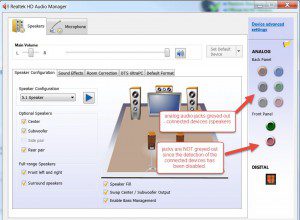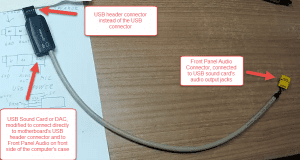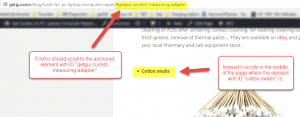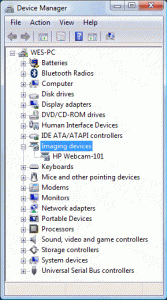Issue
In this tutorial I will write about how to recognize a fake, copied or cloned HP laptop AC charging power adapter. I believe this is an important subject since low quality Chinese knock-off copies of HP power adapters can potentially overheat or malfunction and present a serious fire hazard. They are usually made from low quality materials, internal circuitry is simple and lacks proper safeguards (over-current, over-temperature and short circuit protection), any kind of product quality control seems non-existent. Power ratings on these things are made up out of thin air since these adapters are not capable of providing near the advertised power. Do not let the appearance of the adapter or even the HP logo on the sticker deceive you, these things are easiest to copy by the counterfeiters, but as you will see; the devil is in the details.
Tools required:
- Analog or digital kitchen scale
- DMM / Digital multimeter / voltmeter (Optional, only required for last step)