Issue
A week ago I started getting Synchronization Failed error messages in Evernote Sticky Notes for Windows, which meant my Sticky Notes stopped being synced to Evernote server and consequently across all of my devices.
I have tried removing my Evernote user account in the settings menu of the Evernote Sticky Notes application in order to fix the issue. When trying to activate my user account again by clicking on the Request activation link button, the dreaded “The remote server returned an error: (411) Length Required” error message came up.
Update (20 September 2023): A few days ago a new error message started appearing – “The request was aborted: Could not create SSL/TLS secure channel” because Evernote dropped support for older TLS 1.0 and TLS 1.1 security protocols on their servers.
I have tried uninstalling the Sticky Notes, cleaning the register, re-installing an older version of the software but nothing solved the mentioned problem. Sticky Notes would only synchronize with Dropbox or Google Drive but not with Evernote.
I use Evernote Sticky Notes on a daily basis and since developers at Edo-Soft no longer actively maintain it, I have decided to repair it myself and offer an updated authentication library (DLL) file for download on this blog.
If you would like, you can skip technical writing and go straight to the solution.
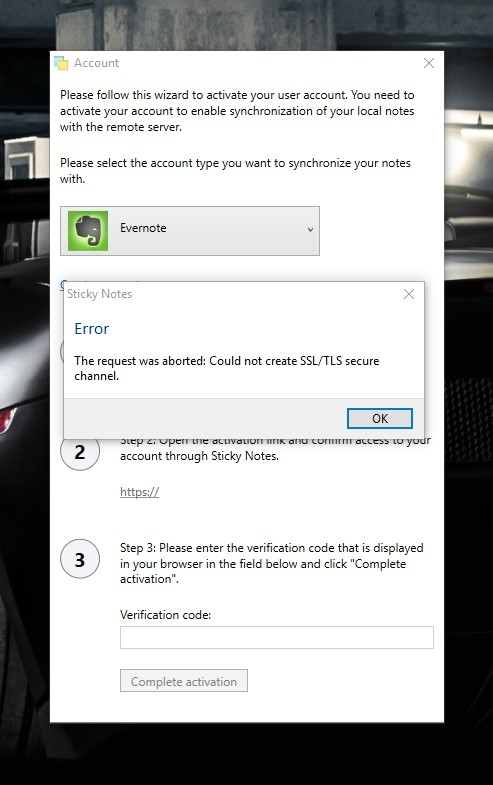
As a safety feature, Evernote incorporates an authorization / authentication process, through which, applications such as Evernote Sticky Notes need to go, in order to allow them access to Evernote accounts on users behalf. The mentioned process is called an OAuth flow and it uses OAuth authorization framework to enable applications a limited access to a HTTP service such as Evernote Cloud API.
A correct authorization process should work like this – When user clicks on the “Request activation link” button, Evernote Sticky Notes application requests a temporary token from the Evernote server, using a GET request method. After it receives the temporary token from the Evernote server, it creates a unique activation link to the Evernote authorization page, using the mentioned token. User clicks on the link and is redirected to Evernote authorization page where he grants the Sticky Notes application, access to his account for the limited time period (1 year maximum). After granting access, user receives another token in the form of a verification code, displayed on the Evernote authorization page. User then copies the received code into the verification code window in the Evernote Sticky Notes application. Application uses this token (valid for 1 year) every time it connects to the Evernote server in order to gain access and synchronize notes to the cloud.
The issue with the Evernote Sticky Notes application is that it uses an outdated OAuth library (DLL) file which prevents it to communicate with the Evernote server correctly and thus cannot request a temporary token from it. User sees this only as a “https://” text where an activation link should be, since the application is unable to create an activation link without the temporary token.
Solution
I was able to fix an outdated OAuth authentication library file by decompiling it, updating the source code and recompiling it. Evernote Sticky Notes now communicates with the Evernote server correctly. It is once again able to request a temporary token and thus complete an activation process successfully.
Update (20 September 2023): Recently Evernote dropped support for older TLS 1.0 and TLS 1.1 security protocols on their servers which lead to “Could not create SSL/TLS secure channel” errors in Evernote Sticky Notes so I had to modify one additional file – StickyNotes.Wpf.exe.config. The security protocol is now chosen by the operating system instead of the app and the synchronization works once again.
Below are instructions for replacing an outdated authentication library (DLL) and the StickyNotes.Wpf.exe.config files with an updated versions, available for download on this blog. Updated files are compatible with Evernote Sticky Notes v1.5.9, which is the latest available version of Sticky Notes. If Evernote Sticky Notes v1.5.9 application is not already installed on your computer, download / (alernative download link) and install it before following instructions below.
*If you would prefer to synchronize your Evernote Sticky Notes with Chinese version of Evernote – Yinxiang Biji (印象笔记), please follow this instructions instead.
1. Download and unzip the updated files
An updated authentication library (.dll file) and the StickyNotes.Wpf.exe.config files are compressed inside a .zip file. Click on the link below to download Evernote-Sticky-Notes-Modified-Files-GetGui.zip file to your computer. After the file is downloaded, you will need to unzip it in order to extract the files. If you are using Windows, right click on the downloaded Evernote-Sticky-Notes-Modified-Files-GetGui.zip and select “Extract All…”. A new folder will appear, with the StickyNotes.OAuth.dll and StickyNotes.Wpf.exe.config files inside it. Do not change the filenames – the names of the files should remain as they are.
-
- Evernote-Sticky-Notes-Modified-Files-GetGui.zip (Downloaded 6484 times)
*File is hosted on Dropbox. If link doesn’t work, please contact me at info@getgui.com.
2. Close the Evernote Sticky Notes application
Evernote Sticky Notes application needs to be closed before following the next step. Make sure it is not running, by going to the taskbar and searching for the Evernote Sticky Notes icon. If the icon is present in the taskbar, right-click on it and click on “Exit”. Click “Yes” on the Exit application confirmation dialog.
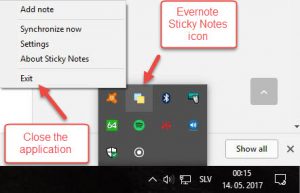
3. Replace an outdated files
Go to the folder where you have saved the new StickyNotes.OAuth.dll and StickyNotes.Wpf.exe.config files, right-click on the two files and choose “Copy”. Now go to the folder where your Evernote Sticky Notes is installed, by default that’s in “C:\Program Files\Evernote Sticky Notes\” or “C:\Program Files (x86)\Evernote Sticky Notes\” on 64 bit operating systems.
Right-click on the empty space inside the installation folder and choose “Paste”. The “file replacement” or “file overwrite” confirmation dialog should open, asking if you would like to replace the files in the destination. Choose to replace the files in the destination. Restart your computer.
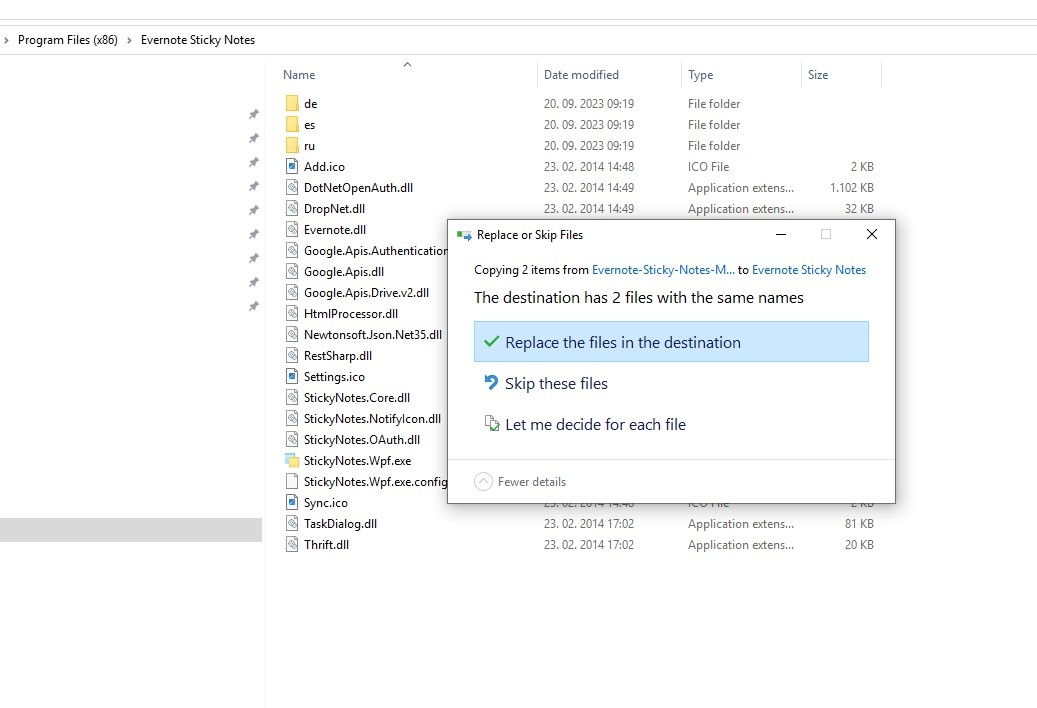
4. Activate your user account in Evernote Sticky Notes application
Open Evernote Sticky Notes application. Go to “Settings” and make sure that under the “Please select the account type you want to synchronize your notes with” Evernote is selected. Click on the “Request activation link” button. A working activation link should now be displayed. Click on it and follow directions on the Evernote website to Re-authorize Sticky Notes to access your account for a period of 1 year. Copy the received verification code and paste it inside the verification code window in the Evernote Sticky Notes application. Click on the “Complete activation” button.
You have now successfully linked Evernote Sticky Notes application to your Evernote user account and enabled the synchronization of your local notes to the Evernote server. Activation or authorization is valid for the period of 1 year and will need to be repeated after that.
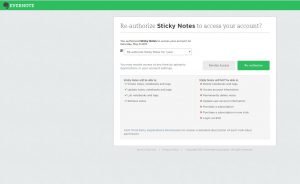
Update (02 May 2018): On 23 April 2018, the Evernote Sticky Notes authorization script was taken down from the server at Edo-Soft.com, which resulted in new authorizations no longer working. I have examined the authorization process again and wrote a script that parses and displays the authorization token provided by the Evernote server. The mentioned script was uploaded to the getgui.com server, which means Evernote Sticky Notes no longer depends on the Edo-Soft.com server to finalize the authorization process.
Update (20 September 2023):
Evernote Sticky Notes starts displaying Synchronization failed error (Couldn’t connect to server: System.Net.WebException: The request was aborted: Could not create SSL/TLS secure channel.)
This happens because Evernote recently dropped support for older TLS 1.0 and TLS 1.1 security protocols on their servers.
Solution: I have modified the StickyNotes.Wpf.exe.config file so that the security protocol is now chosen by the operating system instead of the app.
You can repair your existing Evernote Sticky Notes installation by follow the steps below:
1. Download the modified StickyNotes.Wpf.exe.config file
2. Close the running Evernote Sticky Notes (Right-click on the Evernote Sticky Notes icon in the taskbar and click on “Exit” and “Yes” on the confirmation dialog)
3. Unzip / Extract the modified StickyNotes.Wpf.exe.config file from the downloaded StickyNotesUpdatedConfigSept2023.zip file, copy it and paste it into the Evernote Sticky Notes folder (usually inside C:\Program files or C:\Program Files (x86) ), overwriting the existing StickyNotes.Wpf.exe.config file.
4. Restart your computer and enjoy the Evernote Sticky Notes synchronizing your notes once again
If you have found this blog post useful and would like to buy me a cup of coffee, please click here 🙂
I have struggled to solve this problem for nearly half a year – googling once a week for six months!!!- and finally found your post. Halleluiah!! Your post makes me dance in the office. Thx soooooooooooooooooooo much. I’ve sent you a small donation and hope it would be enough for a cup of coffee for you. – from South Korea, Claire.
Claire thank you for your feedback, I am really glad this post helped you! I also find Sticky Notes irreplaceable and don’t understand why original developers decided to abandon it.
Thank you for your donation, it will be enough for more than a cup of coffee here in Slovenia:)
I wish you lots of dancing in the office:)
Thank you SO MUCH -One more from South Korea : )
You are welcome, greetings to South Korea.
ahhhh finally i can use this again. thnk u sooooooooooo much. greeting from Korea
You are welcome.
Thanks seems legit, Fingers crossed if I dont come back and comment than it went well.
You are welcome
THX!! This was a life saver…. I actually scrapped Evernote and switched to OneNote due to better tablet / handwriting support – but missed the StickyNotes part badly.
So – activated Evernote again for StickyNotes use only – syncing to 2 pc’s – ove worked (key still there) – other failed!!
Solved with your .dll file…. 🙂
Thx for sharing this!!!
You are welcome
Thanks a ton – much appreciated
You are welcome.
Thank you so much for this! Just installed Sticky notes on my new work laptop and had a panic when I saw it was no longer supported lol
You are welcome
Great work!!! Thanks a lot! Searched for a solution for months now. Works perfect!!
You are welcome
Many thanks ! Searched a solution for weeks. Works perfectly now !
I made a donation for a “cup of tea”. Good luck.
Hi Simon, I have a little question.
I want to made a shortcut as to get a new note directly with a shortcut key (ctrl + …).
So, in the shortcut’s properties, I must have in the target line something as : “C:\Program Files (x86)\Evernote Sticky Notes\StickyNotes.Wpf.exe” / …… ?? , but what may I have just after / for adding a new note with Sticky Note ?
For example with Outlook note I may have this target for a new note : “C:\Program Files (x86)\Microsoft Office\Office12\OUTLOOK.EXE” /c ipm.stickynote
By advance, many thanks
Hi Richard, I would first like to thank you for your donation.
I believe the command line argument you are looking for is /addnote
“C:\Program Files (x86)\Evernote Sticky Notes\StickyNotes.Wpf.exe” /addnote
There is no possibility to choose the colour of the new note, it will be yellow by default.
If you would like to force the synchronisation, the command line argument is /syncnow
“C:\Program Files (x86)\Evernote Sticky Notes\StickyNotes.Wpf.exe” /syncnow
I hope this has helped you.
Thank you Simon! Much appreciated.
Emmanuel you are welcome.
Hi Simon,
Searched for days!!!!
Tried the solution and worked with international version of Evernote.
BUT I am currently using a localized verion of Evernote (for China only, called “印象笔记“), I cannot login with my localized account.
As far as I know, they are basically same app with different host severs. Checked with official website, I noticed the Oauth requrest url is https://www.evernote.com/oauth for internation version while https://app.yingxiang.com/oauth for Chinese version.
Possible to repack a Chinese verions of DLL for me?
Thanks in advance.
Hello Fan LU,
thank you for your donation.
I will modify the dll for you in the next 48 hours and send the modified version to your email.
Many many thanks!
I have been using Evernote Sticky Notes for three years now and got used to it pretty much, so when I encountered this problem I was pretty upset.
I am not a rather skilled computer user, to say the least, but the way you explained it seems perfect.
And it works!
Thanks a lot!
A cup of coffe has been included. 🙂
Hello Dennis,
I’m glad this is working for you, thank you very much for your donation and your feedback.
I looked a whole night for a solution and you finally offered it!!
Thank you very much that’s great and so easy to do, just to change the old .dll with your new file.
Again thanks a lot
PL,CH-Basel
Pierre you are welcome.
Avesome!! Appreciate, many thanks for your solution, my small donation is on the way 🙂 Cheers, Wladimir, Germany
Hello Wladimir,
thank you for your donation:)
Thank you very much!
You are welcome.
Thank you so much for your solution, at one point I thought I had messed up somewhere. Again thank you
You are welcome.
Oh no, help me PLAEEEEEESE.
i just still couldn’t get the authentification
“An error occurred – please try again. ”
I don’t understand at all
i do it all step by step
what should i do?
Oh I get it finally
i restart my launcher and do it again
then i get it
THX ALOT OAQ
You are welcome.
Can’t thank you enough. This was easy and fixed the issue. Life saver!
Janet you are welcome, thank you for your feedback.
Thank you from the deepest of Sweden!
You are welcome.
Regards from Slovenia.
DANKE!!!!
Sie sind herzlich willkommen und vielen Dank für die Spende
Not working for me unfortunately, although getting a different message:
“Could not load file or assembly ‘StickyNotes.OAuth, Version-1.5.9.0, Culture=nautral, PlublicKeyToken=null’ or one of its dependencies. The module was expected to contain an assembly manifest.
Can you maybe help me with this?
Hello, please try re-installing the Sticky Notes software (make sure you have version 1.5.9 installed) and then follow instructions on how to replace the dll file. Restart your computer afterwards.
Thanks for your reply.
I have tried all possible scenarios without any luck unfortunately.
Using Win 8.1
You are a star. Thank you!
You are welcome
Simon.
You Sir, are amazing!
I was so bummed when my Evernote StickNotes stopped syncing, and even more so when I read that the original devs had just let it pass.
I kept it on my PC in hopes that somebody would take up the gauntlet and fix it.
That someone is/was you.
From the bottom of my heart, THANK YOU!
(I am flat broke at the moment, but when I have a couple extra dollars to spare, I will gift a few your way.).
😀 Happy Day!!! 🙂
Jason you are welcome and thank you for the wonderful comment, it really brightened my day.
Thank you so much. You deserve a cup of coffee!
You are welcome. Thank you for the donation:)
I can’t say anything new that people before me didn’t say. Anyhow, thank you for great work.
Dejan you are welcome.
I don’t know how much a cup of coffee is worth where you are, but I sent 5 euro. Being able to move my notes to my windows 10 laptop is worth it. 🙂
Thank you for the donation, it will be more than enough for a few cups here:)
WOW!!!!!!! Thanks so much man from Brazil, you’ve saved me!!!!!!!!!!! 🙂 🙂 🙂
You are welcome, greetings to Brazil
It stopped working!!
Is there a solution?
Thank you
Hello Leandro,
it hasn’t stopped working, everything works as intended.
If you describe your issues in more detail, I may be able to help you.
Yesterday stickynotes stopped working. I was looking for fix, found out authors are not maintaining it long time and luckily found this page. I started to decompile this library myself but I gave it a try to google for it first and found your post 🙂 saved my time!
for those who are afraid of installing new DLL -> difference in source code seems to be just in changing POST method to GET method (nothing else) – Simon please correct me if I missed something.
Best! and thanks!
Hi HuffYk,
yes you are right, nothing else was changed.
I’m glad I have saved you some time.
Best Regards,
Simon
Thank you so very much, Simon!
You saved me hours of time trying to figure this one out.
You are welcome Angela, I’m glad I have saved you some time.
Thank you for finding this solution. It helped me too!
You are welcome Philip, thank you for your feedback.
Thanks mate, left you a tip for the effort you made and helped us all out with!
This saves and increases my productivity at least 10 fold if not more!
Ketan you are welcome, I’m glad it works and thank you for your donation.
Wow – just downloaded and installed per your instructions. Was getting the “Length” error when I tried to get a authorization link as well. Of course, your fix was excellent and now it’s working nicely. Easy to follow instructions. Thank you so much.
Thank you for your feedback.
Mate – double thumbs up!!!
All worked fine for me. Well done! Thanks for making a great programme work again.
You are welcome and thank you for your feedback.
Thank you so much. I am now able to use the program again. I have made a small donation — enjoy the coffee!
You are welcome.
Thank you for your donation and feedback.
¡¡Excellent!! =) Tkx a lot!
Regards from Argentina!
You are welcome, thank you for your feedback.
Thank you very much! From Russia wtih love! 🙂
Sergey you are welcome.
Thank you so much for your detailed explanation!
It works really well now.
You are welcome and thank you for your feedback.
Resolvido o problema. Muito obrigado!
Parabéns!
Bem-vindo e obrigado pelo seu comentário.
Just want to say thank you,Help me evernote post it
You are welcome, thank you for your comment.
Thanks for this great solution. The software’s website is down, by the way. I fear it may be gone.
Hello Daniele,
their Evernote Sticky Notes presentation page at http://stickynotes.edo-soft.com/ has been down for quite a while, but the authentication page at http://hosting.edo-soft.com/ is still up and running. The expiration date for edo-soft.com domain is 2018-07-08 according to whois.com. If developers decide to not renew the registration before that date, I will offer them my web server to host their API in order for the Evernote Sticky Notes to remain operational.
If you were referring to issues with the evernote.com servers – Evernote is conducting brief weekly maintenance every Wednesday at 6PM PT. If you experience any issues with Evernote Sticky Notes, you can check the status of the Evernote service at http://status.evernote.com/
Best Regards,
Simon
Thanks, it’s a great relief to know you’ll step in as API host in case of problems. I use this app a lot, very simple and quite useful for my workflow.
You are welcome. Hosting this API wouldn’t put much stress on the server, since every Evernote Sticky Notes user only needs to visit it once per year – during the re-authorisation process. Judging by current blog visit statistics that means around 20 – 30 users per day.
Hello,
I would like to inform you that I have reverse engineered the Evernote Sticky Notes authorization procedure and wrote a script that reads and displays the authentication token provided by the Evernote server.
I have uploaded the script on my server, which means we no longer have to depend on the edo-soft.com server for finalizing the authorization procedure.
You can download the updated oauth library from the blog post:
http://getgui.com/blog/windows/evernote-sticky-notes-error-411-length-required-on-request-activation-link-to-re-authorize-user-account-sync-notes/
Best Regards,
Simon
THANK YOU SO MUCH!!!! AMAZING WORK
Jan you are welcome, thank you for your comment.
Thank You!!!! You Rock!!!!!
You are welcome Danielle.
Thankyou brother 🙂
It worked well.
Zachary you are welcome.
oh lord, thanks for the help really appreciated it!!
I have been facing this trouble for quite a long time and finally it resolved!
Thanks bruh 🙂
Regards,
Calvin
Calvin you are welcome, thank you for your comment.
Thank you sooooooooooo much… You have saved our lives!!
My Donation have done with love!
Marcos you are welcome and thank you for your donation, it is greatly appreciated.
This has saved many, many hours of my life. Thank you so much. I can’t believe Evernote hasn’t released an official sticky note app. Please get a Bitcoin Cash donation address: I want to send you money!
You are welcome Steve, I’m glad to hear it.
Thank you for your feedback and the idea about Bitcoin cash donations.
Per your suggestion, I have created a Bitcoin Cash Wallet, the wallet address is below:
bitcoincash:prhju3hn83cn7ps7ss3hhlfl20r50fp6f59cfts8nw
or in the legacy address format:
3PVgrnRK1pf2BzUCdgDEiMY4LMsbZWZiXn
Best Regards,
Simon
Thank you SO MUCH for this solution! I’ve contributed to your coffee fund.
Gillian you are welcome and thank you for your donation.
Merci beaucoup, thanks a million Simon! I was soooooo sad I could not use the sync feature for months, and now it’s back thanks to your great work!
Enjoy a good cup of coffee 😉
Greg
Hi Greg,
you are welcome. Thank you for your kind comment and thank you for the coffee:)
Thank you very much, Simon — this saved me a lot of frustration. Great example of community-mindedness!
Mike you are welcome and thank you for your comment.
Worked for me! Many many thanks !
You are welcome and thank you for your feedback.
You are Great !!! Its working.
Thanks a lot.
You are welcome.
amazing!! thank you so much! you made my day and my life easier again! cheers from new zealand
Jeff I’m glad to hear that.
thank you for your work on 印象笔记, I’m using it for fun!
You are welcome and thank you for your feedback.
Hello! There appears to be a problem. I pasted the dll and requested an activation link which did give me the evernote “authorization” page and sticky is authorized again, however I get an error every time
“This site can’t be reached
hosting.edo-soft.com took too long to respond.”
I think the authentication page has gone down too, even though we’re not in July yet 🙁
Hello,
thank you for informing me of this issue. I hope this is just a temporary problem with their server.
I will contact developers of the Sticky Notes and ask them if they would be willing to transfer the API to my server, if they have decided to take it down or cancel the domain.
Hello,
I would like to inform you that I have reverse engineered the Evernote Sticky Notes authorization procedure and wrote a script that reads and displays the authentication token provided by the Evernote server.
I have uploaded the script on my server, which means we no longer have to depend on the edo-soft.com server for finalizing the authorization procedure.
You can download the updated oauth library from the blog post:
http://getgui.com/blog/windows/evernote-sticky-notes-error-411-length-required-on-request-activation-link-to-re-authorize-user-account-sync-notes/
Best Regards,
Simon
It works great again, thank you very much!!
You are welcome and thank you for your feedback.
Hello! There appears to be a problem. I pasted the dll and requested an activation link which did give me the evernote “authorization” page and sticky is authorized again, however I get an error every time
“This site can’t be reached
hosting.edo-soft.com took too long to respond.”
Hello,
yes there is currently an issue with the activation status because the edo-soft domain is down. I’m searching for a workaround. Please check back soon.
Hello,
I would like to inform you that I have reverse engineered the Evernote Sticky Notes authorization procedure and wrote a script that reads and displays the authentication token provided by the Evernote server.
I have uploaded the script on my server, which means we no longer have to depend on the edo-soft.com server for finalizing the authorization procedure.
You can download the updated oauth library from the blog post:
http://getgui.com/blog/windows/evernote-sticky-notes-error-411-length-required-on-request-activation-link-to-re-authorize-user-account-sync-notes/
Best Regards,
Simon
Thank you Simon, for fixing the stickynote problem once again.
Hello Peter,
you are welcome and thank you for your feedback.
Best Regards,
Simon
Hi there Simon,
I have just tried to replace the file and I did receive the authorisation link, but I’m receiving an error that it can’t receive from the server (400) . I went through the process exactly as described but only at the end did I see your update from May 2018. Where can I access the revised file from (your?) server?
Hi there, I’ve just been through the process described above but am now getting a ‘bad server request’ error (400). I did the process before I saw your note about the 2018 changes. Could you please let me know how I can download your replacement script (from your? server).
Cheers
Janine
Hello Janine,
the file that is available on the blog is the newest library file available (that is from May 2018). I have just checked and the authorization process works without any issues for me.
You should download the newest .dll file from the blog and replace the file which is inside the Evernote Sticky Notes folder. While you do this, Evernote Sticky Notes app should be closed (don’t forget to check the taskbar, if the icon is there, you should close the app).
If this still doesn’t work for you, it would be great if you could provide the screenshot of the error you are getting.
Best Regards,
Simon
Hey Simon,
Just wanted to give you another big THANK YOU for getting this working for us all again!
It’s an absolute wonder that Evernote doesn’t see the value in producing such an application themselves! For me and many others, I would imagine, Evernote Sticky Notes is indispensable.
Anyhow, thanks again and please keep up the good work.
Take care and have a great year! 😀
Hi Jason,
You are welcome and thank you for your feedback:)
I agree with you – Evernote should develop its own app – judging by more than 3000 downloads from my blog within the past year, there seems to be quite an interest in this app.
Best Regards,
Simon
Thank you so much for this post.
Save me for tons of problems.
Have an excellent day.
You are welcome and thank you for your comment.
Thank you very much.
This is the solution I have been looking for a while.
You are welcome and thank you for your comment.
Thanks! It’s working 🙂 29.07.2018
You are welcome and thank you for your comment.
I tried it today, request activation link was successful, also verification code I got, but after pasting verification code and hitting button Complete activation it returns error:
Sticky Notes
Error
The remote server returned an error: (400) Bad Request.
or error
Unauthorized…
In other way – all in your guide is ok, but this is maybe new problem, exist any solution?
Thank you.
Miro
Ok now!
I created mix of updated script and authorization DLL.
used your StickyNotes.OAuth.dll (updated version works not)
and updated StickyNotes.Core.dll (updated version works)
and after link request and finishing activation Sticky Notes working correctly.
Miro
Hello Miro,
thank you for your feedback.
Hi Miro,
Are you able to provide the changes you made, I have the same issue with being able to get the authorization code from Evernote but it is not accepted in StickyNotes – this is after updating DLL etc
Rory
Hi Rory,
can you provide some screenshots or the error message you are getting?
I have checked the Evernote Sticky Notes after reading the comment from Miro, but there were no issues with the authorization process.
I have clean installed Sticky Notes v1.5.9 and replaced the .dll file as per instructions in the post.
Thank you very much for this fix Simon. A very clear set of instructions.
I have taken the liberty of mentioning it on a query in Evernote Forum (https://discussion.evernote.com/topic/115452-sticky-note-equivalent/#comment-513387) hope you don’t have an issue with this.
Thank you again for your help
You are welcome and thank you very much for sharing this on Evernote Forum – it seems that your action has already helped at least one user (Zigzagmolly) 🙂
You have saved my sanity! I NEED Evernote Sticky Notes to survive work and family. Please never stop!! You have made this 63 yr old Grandmother/Medical Informatics Nurse so very happy! Thank you!
Hello Zigzagmolly,
you are very welcome and thank you for your kind feedback.
I don’t intend to stop supporting the Evernote Sticky Notes – I see that quite a large number of users is depending on it daily (myself included).
Hello Simon,
On 17/07/2017 I managed to revive my Sticky Notes based on your instructions.
Some two weeks ago, after a Windows Update my Sticky notes stopped synchronizing.
I tried to repeat the same procedure that I did last year but it does not work.
When I request activation link nothing happens. Just nothing happens and that’s it.
I tried to reload my PC but nothing helps.
Is there anything I missed?
Hello Simon,
It seems the very mention of your name makes wonders to Sticky Notes.
As soon as I wrote the previous message to you, I tries again and everything worked.
The Sticky Notes seems to just got scared that I turned to you for help. 🙂
Thank you!
Dennis
Hi Dennis,
thank you for the kind feedback – the latest .dll file should work without any issues, but sometimes there are momentary issues with servers, so it could take a few tries.
I’m glad to hear it is now working for you.
Best Regards,
Simon
Thank you. I just made a donation too.
You are welcome and thank you for your donation, it is greatly appreciated.
I just came across the fantastic app and activated in my laptop to try it, can and how can I activate across mutiliple machines using the same EN account? I will make a donation indeed, your effort and time along with ongoing support Need to be acknowledged. Gary.
Hi Gary,
you can synchronize Evernote Sticky Notes accross multiple computers (running Windows) by activating it on every individual computer, using the same Evernote credentials.
If you own an Android phone, an iPhone or a tablet, you can also download and install the Evernote app (from Google Play or App Store) and synchronize your Notes accross the said devices.
Best Regards,
Simon
Enjoy the coffee, I have it working across my computers. Gary.
I’m glad you have sorted it out and thank you for your donation.
Thank you for the May 2018 update!
You are welcome.
Thank You !!
You are welcome
Problem solved here, thank you.
I really believe these kinds of small helps make the world better.
You are welcome.
I agree with you – we should help each other by sharing useful information.
It worked like a charm as earlier. Thank you so much. The best part is you have updated the auth so that it works!!. Keep up the good work. Just bought you a cup of coffee!!!
Hi,
you are welcome and thank you for donating to my coffee fund:)
I have been able to activate for another year and have said thank you with a cup of coffee!
Hi Simon,
Happy new year, thank you for all the effort you’ve put into keeping this sync alive. I’ve installed it on a number of PC’s over recent years. I’ve followed your directions to install evernote sticky notes on a new PC but have run into a problem I was hoping you could help with please. I can complete steps 1&2 but when I paste in the verification code I’m getting an error “The remote server returned an error : (401) Unauthorized”.
Has anyone else run into this issue?
Hi,
I would first like to thank you for your comment.
I have installed Evernote Sticky Notes v1.5.9 on a fresh Windows installation (inside an emulator) and replaced the .dll file with the one from the blog post.
I was unable to reproduce the 401 error you are getting – activation is working ok for me.
It’s possible that what you have experienced was only a momentary issue with the Evernote server.
Please try again and let me know if it works for you now.
I wish you a Happy New Year too.
Best Regards,
Simon
I’m having the same problem. Followed the steps and managed to get a verification code but it’s returning a 401 Unauthorised on submitting. Was this solved? Thanks
Hi James,
one user has experienced the same error a few days ago and has then outlined the steps that resolved the 401 issue for him:
SOOD
17/09/2019 at 18:55
Thanks … working now only after adding two more steps
1. Reinstalled Evernote Sticky Notes
2. Replaced the dll
3. Deleted all the notes (after backup) from the Notebook – Sticky Notes
4. Deleted the Notebook – Sticky Notes
Now its working fine. Thanks again !!
great !
Thanks for your helpfuly
You are welcome and thanks for your comment.
Hi Simon,
I reinstalled the software and its running perfectly, thank you again.
Regards,
Dave
Hi David,
thank you for your feedback, I’m glad that Sticky Notes is working for you now.
Best Regards,
Simon
Hi Simon
you save my life ! it’s the second time that I follow your instructions ! I was afraid this time because it didn’t work immediatly. Maybe a problem with the server as you said above. I made it a few minutes later and GREAT !! the synchro is ok now.
On the market, I did’nt find anything which can replace this app. I’ve searched, I’ve tested, and the only one, the best is Evernote and those Sticky Notes (no depending from Evernote ! A real mystery for me).
So once again, thank you so much.
Hi,
I’m glad it works for you and thank you for your feedback.
Hi!
I am a new user to Evernote and Sticky notes. Just tried to install and got stopped by the error 411.
Searching the web for a solution I found this and it worked well!!!
I am soooo happy getting this all working now and the notes are synchronized now!
This is so much helpful, I just cannot tell – only I can say THANK YOU!
very best regards
Birgit from Austria
Birgit thank you for your heart warming comment.
I’m glad that Evernote Sticky Notes is working for you now.
Greetings to Austria from Slovenia 🙂
\o/ THANK YOU FOR ALL YOUR WORK!!!
You are welcome.
Good Lord, FINALLY a Solution. Gave up on that back in 2017 as I didn’t find the solution back then.
Just reinstalled everything and came across the same problem. Thanks to your straightforward solution I am now able to use Sticky Notes again.
Great Work!!!
Hi,
I’m glad that you have found this helpful and thank you for your feedback.
Tried many times but getting an error “The remote server returned an error : (401) Unauthorized”.
Hello,
please reinstall Evernote Sticky Notes and replace the dll file for the one downloaded from the blog as described in the post. I have just checked and the activation process works as intended.
Thanks … working now only after adding two more steps
1. Reinstalled Evernote Sticky Notes
2. Replaced the dll
3. Deleted all the notes (after backup) from the Notebook – Sticky Notes
4. Deleted the Notebook – Sticky Notes
Now its working fine. Thanks again !!
You are welcome, I’m glad you got it working.
And thank you for writing the additional steps – your instructions will come useful to other users facing the same issue.
After applying the DLL getting this “StickyNotes.Wpf” has stopped working I tried reinstalling even removing the Registry “[HKEY_CURRENT_USER\Software\EDO-Soft\Sticky Notes]” but no luck. Please guide
Nevermind It worked after computer restart.
Thank you so much for your hard work it saved me
Hi Mudasir,
you are welcome, I’m glad you have sorted the issue.
Thank you so much Simon!
Keep doing the great job! Made a small donation.
You saved me tons o time!
Thank you for your donation and your kind words Lucas.
First of all I want to thank you for this amazing app it is exactly what i am looking for
but after installing and trying to work with it
I found it useless to me because of the lack of support for RTL
is there a way that you can fix it?
I’ll be more then happy to donate for your very appropriated work
Hoping this is still active.
I’m having the same problem as stated before. Followed the steps and managed to get a verification code but it’s returning a 401 Unauthorized on submitting.
I do not have a Sticky Notes folder or notes to delete in Evernote as this was the first time I was installing the Sticky Notes app.
Any help?!?
Hi Steve,
I have been able to successfully reproduce the 401 error by intentionally copy-pasting one empty space together with the verification code. Evernote treats the empty space at the end of the code as part of the verification code and that’s why it outputs the 401 Unauthorized error.
I have now altered the verification script – removed empty spaces between the code and the >>><<< characters so only the verification code gets copied. Please try again and let me know how it goes.
Just passing by to say thank you, working perfectly here in 2021!
Igor thank you for your comment.
Thanks, Simon, once again I have donated to you a coffee. I’ve just done the procedure and it works fine for another year.
Ricardo I’m glad it is working for you. Thank you for the donation and your feedback.
Hi Simon, once again I have downloaded that file and re-installed, without any problems, for another year. Thanks! I have donated a small amount.
Thanks,
Ricardo
Hi Simon,
lately i get this error, so far everything has always worked perfectly!!
Synchronization failed
Error code: BAD_DATA_FORMAT
Parameter: Note.title
already tried several times to revoke the certificate from evernote, uninstall the program, reinstall it, recreate the activation key.
it only syncs the notes the first time when I enter the activation key, then it always returns that error.
any idea how I can fix it?
regards 🙂
is this page still alive?
I had to change my computer an I can’t make Sticky Notes work
Oops! An Error Occurred
The server returned a “404 Not Found”.
Something is broken. Please let us know what you were doing when this error occurred. We will fix it as soon as possible. Sorry for any inconvenience caused.
If your Evernote Sticky Notes stopped synchronizing recently and started displaying “Couldn’t connect to server: System.Net.WebException: The request was aborted: Could not create SSL/TLS secure channel.” errors, I have developed a solution which is described at the bottom of the blog post.
Lately, I am having problem with my Sticky Note as it doesn’t sync. I tried logout and re login by request activation link but come with the Error ” The remote server returned an error. (403) Forbidden.”
Anyone have experience on this…
TIA
I have exactly same issue what you have.
Only one PC shows this issue from two PCs configured identically.
I will update this thread if I get the answer.
Or if you get the answer, please update this thread.
JK.
It started working from yesterday without any solution.
Hi,
I have experienced the same issue and it has resolved itself after a week or two. It seems the issue was on the Evernote side.
Doesn’t work again. Simon, help! 🙂
Works now
Hi Evgeni,
for me the issue started shortly after I started using VPN and re-connecting to a few different servers in a short period. I have contacted Evernote but they didn’t offer any explanations. The problem has resolved by itself since then.
Yes. It is working for me too now…
Thanks…
Hi guys,
I too have encountered a (403) Forbidden error on my computer. I have then tried to install Evernote Sticky Notes on another computer (on the same network) and it worked without any issues. A few days ago Evernote Sticky Notes started working again on my main computer also. It seems there was an issue on the Evernote side. I have contacted them and they hadn’t offered any solutions or explanations.
After resolving the Error ” The remote server returned an error. (403) Forbidden.” Now, I encounter another error of “Synchronization failed Error code: RATE_LIMIT_REACHED”.
I have tried set the synchonise every 10 mins to 2 hours but have the same error.
Anyone, have similar error and got work around on this?
TIA…
Thank you very much – worked like a charme 👍💪